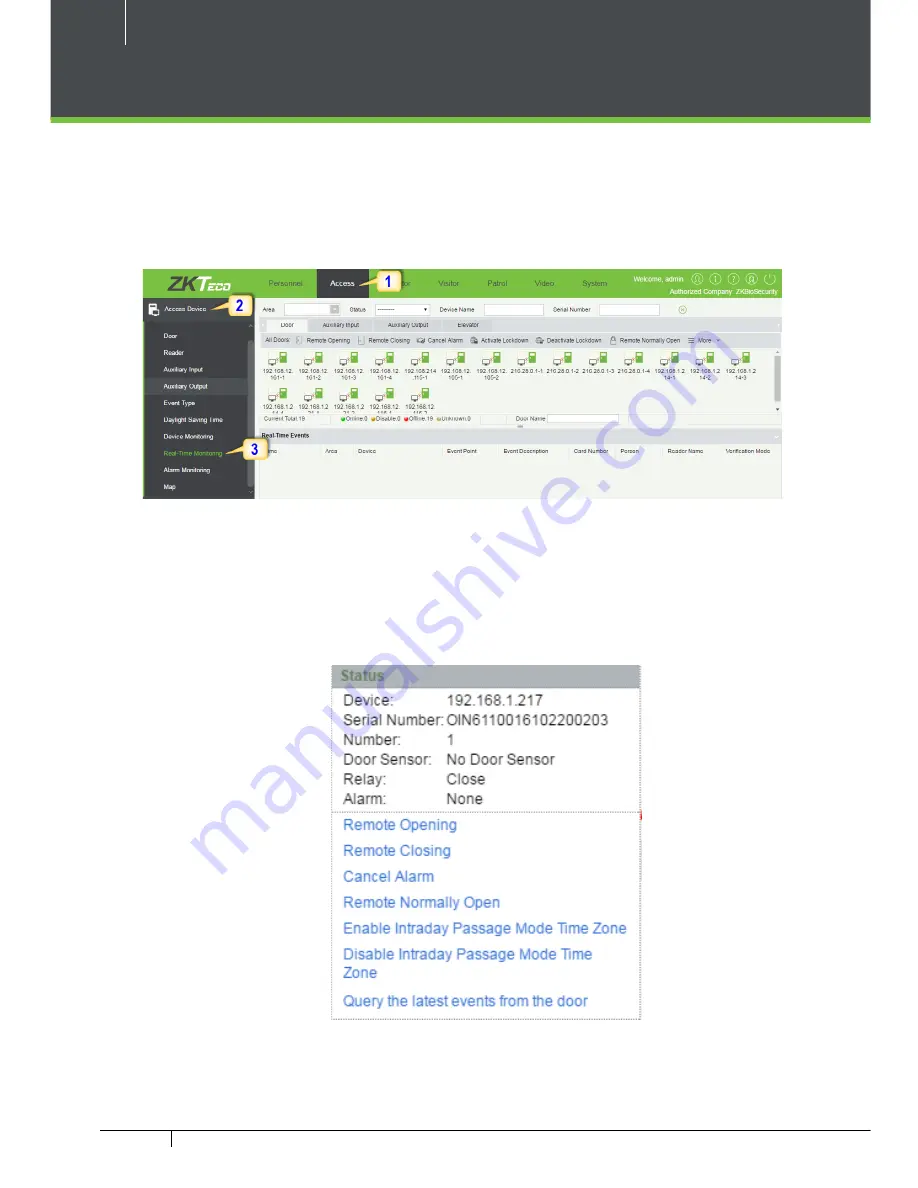
40
C3 Pro Series Access Control Panels and ZKBioSecurity 3.0 Quick Start Guide
Real -Time Monitoring
1.
Click Access
2.
Click Access Device
3.
Click Real-Time Monitoring
Real-time monitor the status and real-time events of controllers in the system,
including normal events and abnormal events (including alarm events) device
transactions.
You can also filter by Area, device name, Serial number to check a specific de-
vice transactions or all at once.
Hover over a door icon to open pop up menu as shown below and click Re-
mote Closing, Remote Opening, or Cancel Alarm and more.
Содержание C3 Pro
Страница 1: ...QuickStartGuide C3Pro ZKBioSecurity3 0...


















