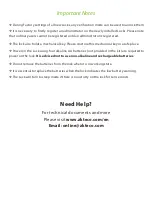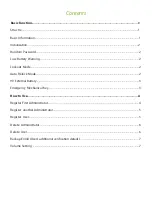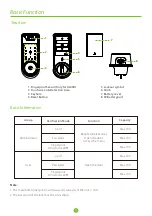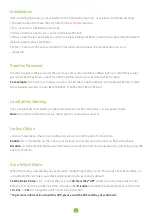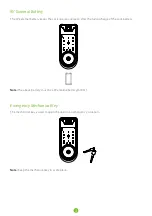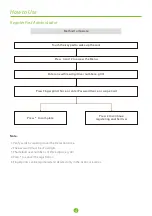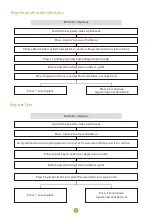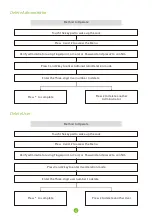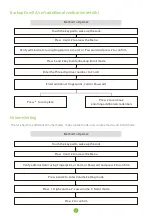2
In order to protect the password, the user may enter some random numbers before or after their actual
password. And maximum count of random number must not exceed more than 32 digits.
For example:
If the User's actual password is 123456, the random numbers can be placed before or after
the actual password as shown, 89123456807, 1234562363, 389123456, etc.
Random Password
Low Battery Warning
The Lock prompts "Low battery; replace the batteries!" when its battery is in low power mode.
Note:
During the low battery status, menu options cannot be accessed.
Lockout mode means that only an administrator can unlock the door from outside.
Enable:
Press the thumb on the indoor unit lockout icon for few seconds until you hear a long beep.
Disable:
It can be disabled when an administrator unlocks the door from outside or by unlocking using the
knob from inside.
Lockout Mode
Auto Relock Mode
When the Latch is unlocked by any verification mode(Fingerprints, Cards, Passwords), Mechanical Key, or
using Knob, the Latch gets automatically relocked in 20 seconds, by default.
Set the Relock time:
First, connect the Lock with
ZK SmartKey* APP
and then on the menu select Auto
Relock Timer. On the Auto Relock Timer, choose either
Disable
to disable the relock mode or set the time
10s
,
20s
, or
30s
to change the Latch's relock time duration.
*To get more information about this APP, please read the ZK SmartKey User Manual.
Initialization
1) Rotate the Knob to make the Latch Bolt in the
position.
extended
2) First, insert just 3 batteries in the Lock.
3) Use a needle or a pin to
and
the Reset Button.
press
hold
4) Now, insert the last one battery, and do not release the Reset Button until the Lock prompts “Restore to
default settings, wait a moment.”
5) After 10 seconds, the Lock will prompt “Complete”, which means the Initialization process is
completed.
After installing the Lock, you must perform the Initialization process, as explained in the below steps:
Содержание AL30 Series
Страница 1: ...AL30 AL40 Series Smart Lock Version 2 0 Date December 2019 User Manual ...
Страница 11: ......