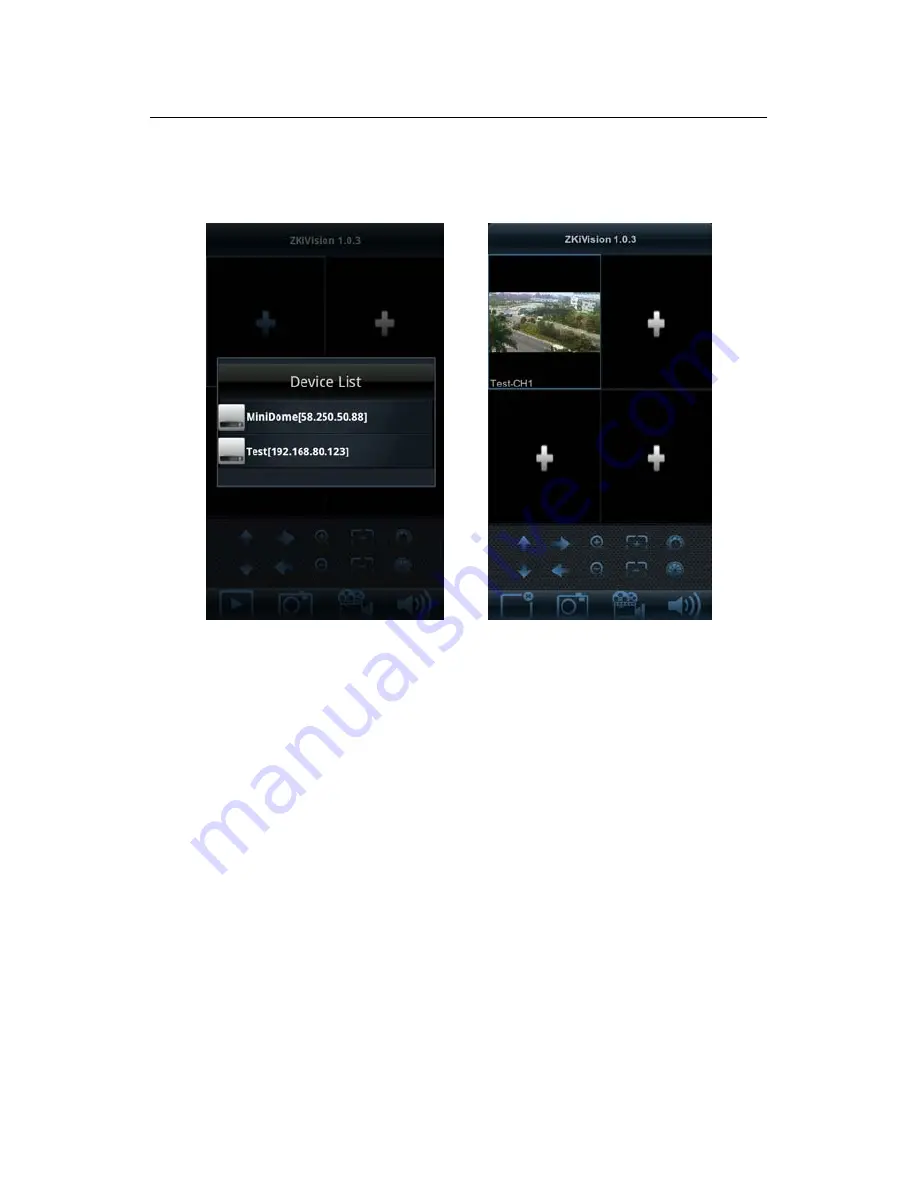
Accessing device
21
4.
Choose “Live View” on the initial interface, click the cell and click again to
select the device to play its live video.
Note:
1) The operating system of mobile device must be
Android
or
iOS
or
BlackBerry
.
2) As the internet service is required for watching video, please
consult with your internet service provider for specific charges.
3) Please refer to
ZKiVision User Manual (Mobile Version)
in the
supplied CD for more details.
3.4 Using Video Surveillance Software
ZKiVision Client Software is our company's free video surveillance software, which
can help manage and monitor multiple devices in a real-time manner. Install the
software in the supplied CD, and add devices to the software. Then the real-time
Содержание ZKSD3 Series
Страница 4: ......

















