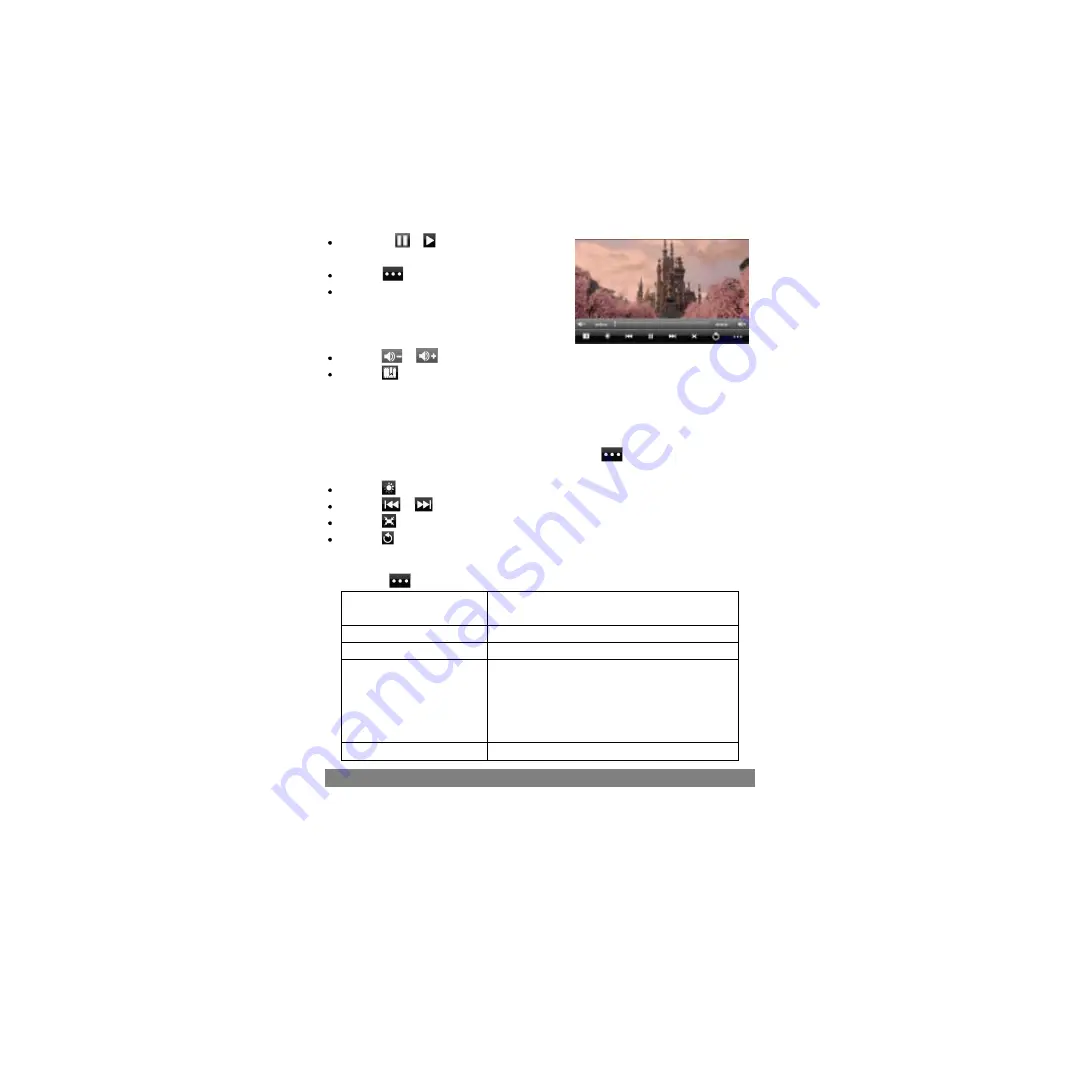
19
Playback Screen
Taponthe
/
icon topause/resumethe
video,
Tap on “
”to display the menu items.
Tap on the progression bar to go directly to a
different location in the video. You canalso use
your fingerto dragthecursorin the progression
bar to another location in the video.
Tap on
/
to adjust the volume.
Tap on “
”to set a bookmark at the current spot in the video. Please note only one
bookmark can be set for one video, and the new bookmark should cover the old
one. To resume playing a video from the bookmark, go to the Home Screen, enter the
Video Player, and tap on the bookmarked video. You should be prompted to “Play from
beginning”and“Playfrom bookmark”.Select“Playfrom bookmark”.Indefault, thevideo
plays from beginning. Toremovethe bookmark,tapon“
”to display the menu, and
then choose “Delete Bookmark”.
Tap on
to adjust the brightness of screen.
Tap on
/
to play the previous or next video.
Tap on
to change the aspect ratio of screen.
Tap on
to stop playing and return the video list.
Video Playback Settings
Tap on the
icon to display the video settings.
Play from beginning(this will
delete bookmark)
Delete bookmark and play from beginning.
Delete Bookmark
Delete the video bookmark.
Help
Get instructions on playing video.
Play Mode
Single –
plays the current video and then stops
after playing.
Repeat One –
Repeat the current video.
Repeat All –
Repeat all videos.
Return
Return
Exit from the menu.
Viewing Photos
Tap on the
Application Tab
to display all applications, and then select
“Photo
Browser”
to enter the photo mode.
Photo Thumbnails
The first screen of the Photo mode shows all the photos and subfolders located in your
Содержание Fun University
Страница 1: ...Fun University Android Tablet...
Страница 42: ......
Страница 77: ...35 Umidade relativa de opera o 20 90 40 Umidade relativa de armazenamiento 20 93 40...
Страница 81: ......
Страница 122: ......






























