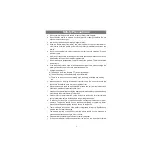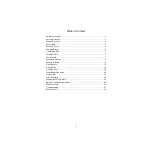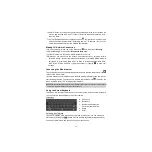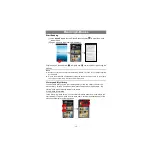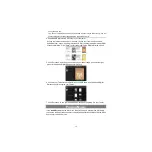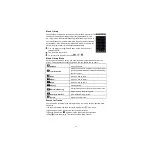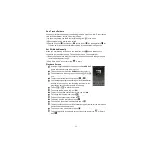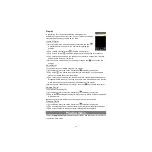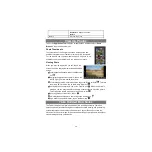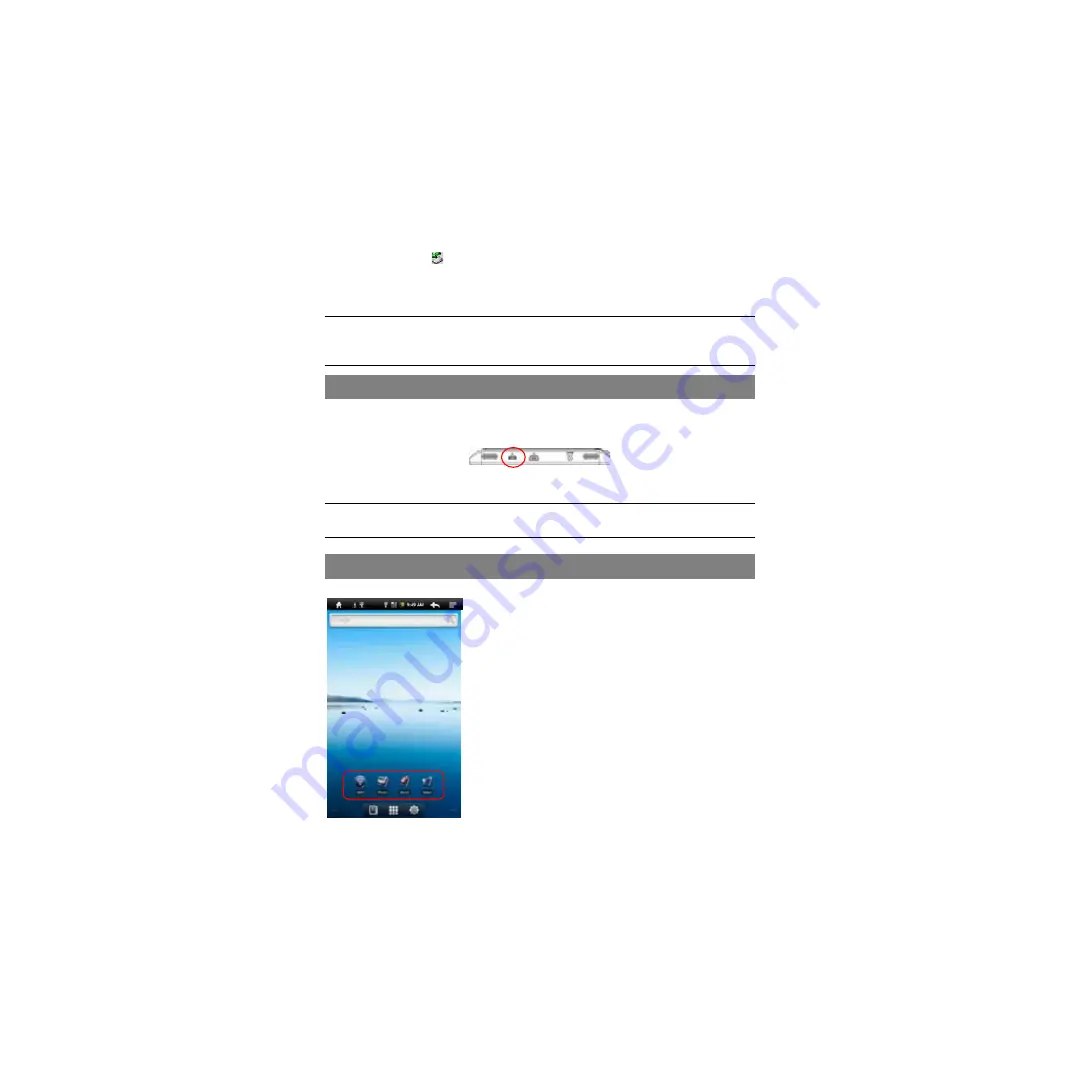
7
from computer.
(5) Disconnect the device from the PC safely.
a)Left-click the
icon at the right bottom corner of the computer desktop.
b)Click the pop-up mini-window message of “Stop the USB Mass Storage Device
– Drive (X).”
c)Disconnect the device from the computer.
Note:
The pre-installed applications and Android OS occupy a considerable part of
capacity – nearly more than 1GB, it is normal that you see huge difference between
available memory space and total capacity.
Turning On/Off
To turn on the device,
press and hold the
Power
button on the unit until you see the
boot-up screen then release. It may take a few minutes to start up the system, please
wait before you proceed.
To turn off the device,
press and hold the
Power
button until you see the option
“Power Off”, tap on “Power Off”and then tap on “OK”.
Tip:
This device will sleep with the screen off if it stays inactive for a few seconds. You can
briefly press the
Power
button to turn on the screen and wake it up.
Home Screen
a
b
c d e
f
g
i
h
j
k
l
a.
Home:
Go back to the Home Screen wherever you are
in the interface.
b. Memory Card/USB connection indicator
c.
WiFi /3G Connection indicator
d. Battery Level
e.
Current Time
f.
Return:
Return to the previous directory.
g. Menu:
Tap to display an overlay setting menu.
h. Quick Internet Search -
You can input anything you
wish you search on the searching Bar ( required WIFI
connection)
i.
Default shortcut
–shortcuts to WiFi, Photo Viewer,
Music Player, Video Player
j.
EbookReader –
Shortcut to Ebook Reader Page.
k.
Applications –
Shortcut to Application Page.
l.
System –
Shortcut to System Settings.
Содержание Fun Executive
Страница 1: ...Fun Executive Android Tablet...
Страница 42: ......
Страница 81: ......
Страница 122: ......