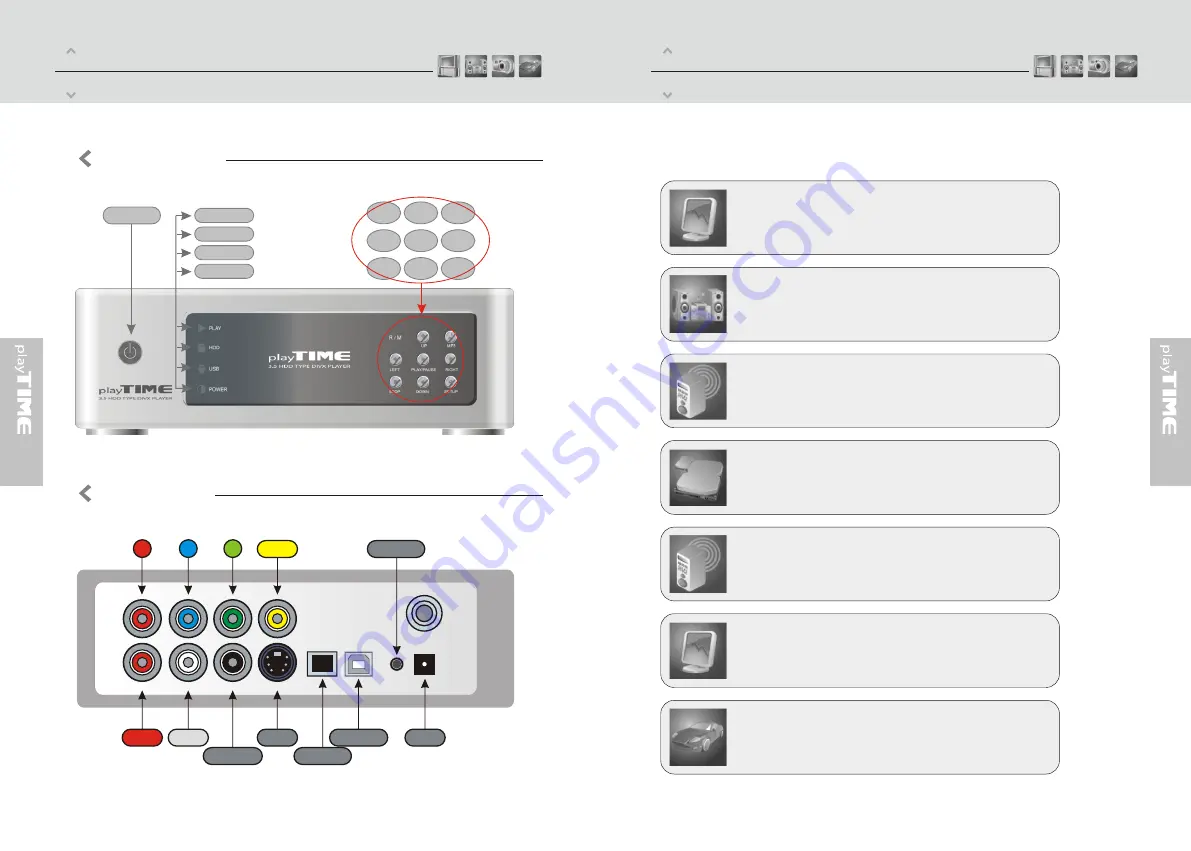
02
01
You can enjoy favorite movies and home video on TV, because Divx
Supports most of the video formats including MPEG1, MPEG2, MPEG4,
AVI, Divx3.11, 4x, 5x, XviD, DVD (IFO, VOB), VCD (DAT)etc.
Enjoy Your Movies on TV!
Divx can play various audio files such as AC3, MP2, MP3, DTS pass
through, WMA, OGG through the TV speaker or your existing audio
system.
Digital Music Box
Divx can play digital photo files and display them to TV or projector. Store
JPEG photos directly from a PC through the USB2.0 interface and
enjoy a slide show for your family and friends without using a computer
PHOTO Album
Divx can download latest firmware very easily through internet site and
it can support latest Divx file format without any trouble.
Easy firmware upgrading
Divx uses 3.5" HDD and it works just like a external USB2.0 hard drive
when you connect it to your PC and USB2.0 interface can support data
transfer rate 480Mbps.
Portable HDD Storage
Divx has an internal FM Transmitter module to broadcast audio through FM
frequency (four channels) and you don't need audio cables anymore!
FM Transmitter [Option]
Divx also can be used in car with car pack. It contains cigar power adapter, Ext.IR
cable, compact remote controller and audio cable.
Car Pack [Option]
Video
Y
Pb
Pr
Ext.IR
Optical Audio
Right
Power
USB2.0 Port
S-Video
Coaxial Audio
Left
BACK VIEW
Part One
Feature
Part One
Introduction
Power
DOWN SETUP
STOP
PLAY
PAUSE
UP
RIGHT
MP3
LEFT
R/M
FRONT VIEW
PLAY LED
HDD LED
USB LED
POWER LED











