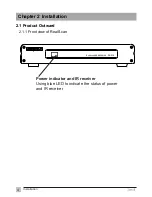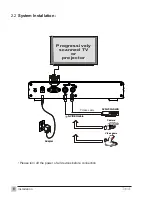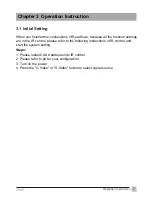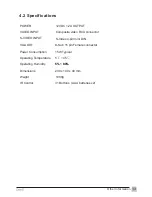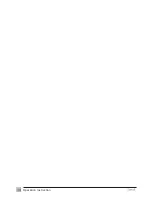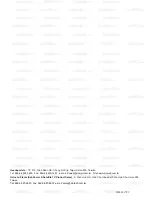Chapter 1 Introduction
Important Notices
Product Functions
Package Contents
Chapter 2 Installation
Product Outward
System Installation
Chapter 3 Operation Instruction
Chapter 4 Other Information
1.1
...............................................................................................
1.2
..............................................................................................
1.3
..............................................................................................
2.1
................................................................................................
2.1.1
.
...............................................................................
2.1.2
..
.............................................................................
2.2
.............................................................................................
3.1
.......................................................................................................
3.2
I
............................................................................................................
3.3
...............................................................................................
3.3.1
3.3.2
4.1
Troubleshooting
..................................................................................................
Front view of Real Scan
Rear view of Real Scan
Initial Setting
R Control
Advanced Setting
MAIN MENU
..................................................................................................
PICTURE setting
..........................................................................................
3.3.3
OSD setting
...................................................................................................
3.3.4
PREFERENCE setting
.................................................................................
4.2
Specifications
......................................................................................................
2
2
3
4
4
5
6
7
8
11
9
9
9
10
12
13
1
Table of Contents
Table of Contents
Содержание Real Scan PV-310 series
Страница 15: ...14 Operation Instruction ...