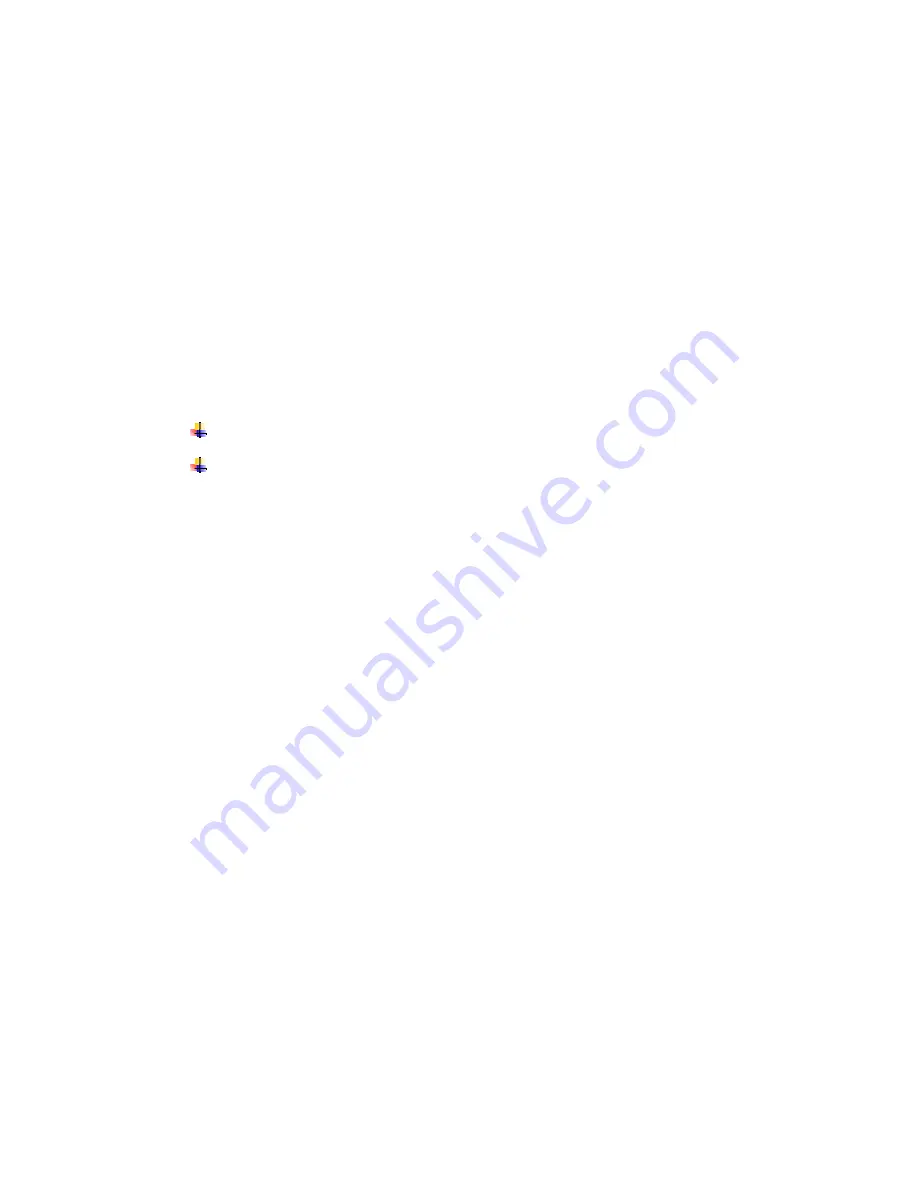
Suggested Moves
When it is the turn of a human player, you can ask the computer to suggest a move by
selecting the
Hint
menu option. Checkers will then demonstrate the suggested move by
moving the appropriate piece from its current location to the proposed destination square.
If you wish to play the suggested move, select the
Play hint
menu option.
Forced Moves
With more advanced levels, computer opponents may take some time to make its move. To
force the computer to stop thinking and to make the best move it has found so far, select
the
Move now
menu option.
Last Move
If you missed the last move, or would simply like to see it again, select the
Show last move
menu option.
Move Notation
Any move made in the game of Checkers can be represented by one of several move
notations. Checkers supports the two most common notations:
Co-ordinate: Commonly called the computer format, this notation is the default
notation displayed by Checkers.
Checkers: The squares of the Checkers board on which pieces can be placed are
numbered from 1 to 32. The Checkers notation indicates which two squares the piece is
moved between.
Reviewing a Game
Taking Back Moves
If you wish to undo a move, select the
Undo
menu option. Select
Undo all
if you would like
to undo all moves made since the start of the game. To continue the game, select
Resume
game
menu option. You are now given the option of resuming the game from the
Displayed
position
, i.e. from after all the undone moves, or from the
After all moves
position, i.e.
from the board position before any moves were undone.
Moving Forwards
If you wish to take forward moves once they have been undone, select
Redo.
Select
Redo
all
if you would like to take all moves to the last point in the game.
Next Game
You can start a new game, keeping the current opponent and settings by selecting the
Next
game
menu option in the board view. If the current game is not complete you will be asked
to confirm that you wish to resign from playing the current game. You should note that if
you are playing against a connected opponent you are only able to select
Next game
when
it is your turn to move.
New Game
You can start a new game with a different opponent or different settings at any time by
selecting the
New game
menu option in the game list view.
When a new game is created you will be asked to name the game, select piece colour,
choose opponent and if you wish to play via SMS, bluetooth or locally against a player or a
computer opponent.




























