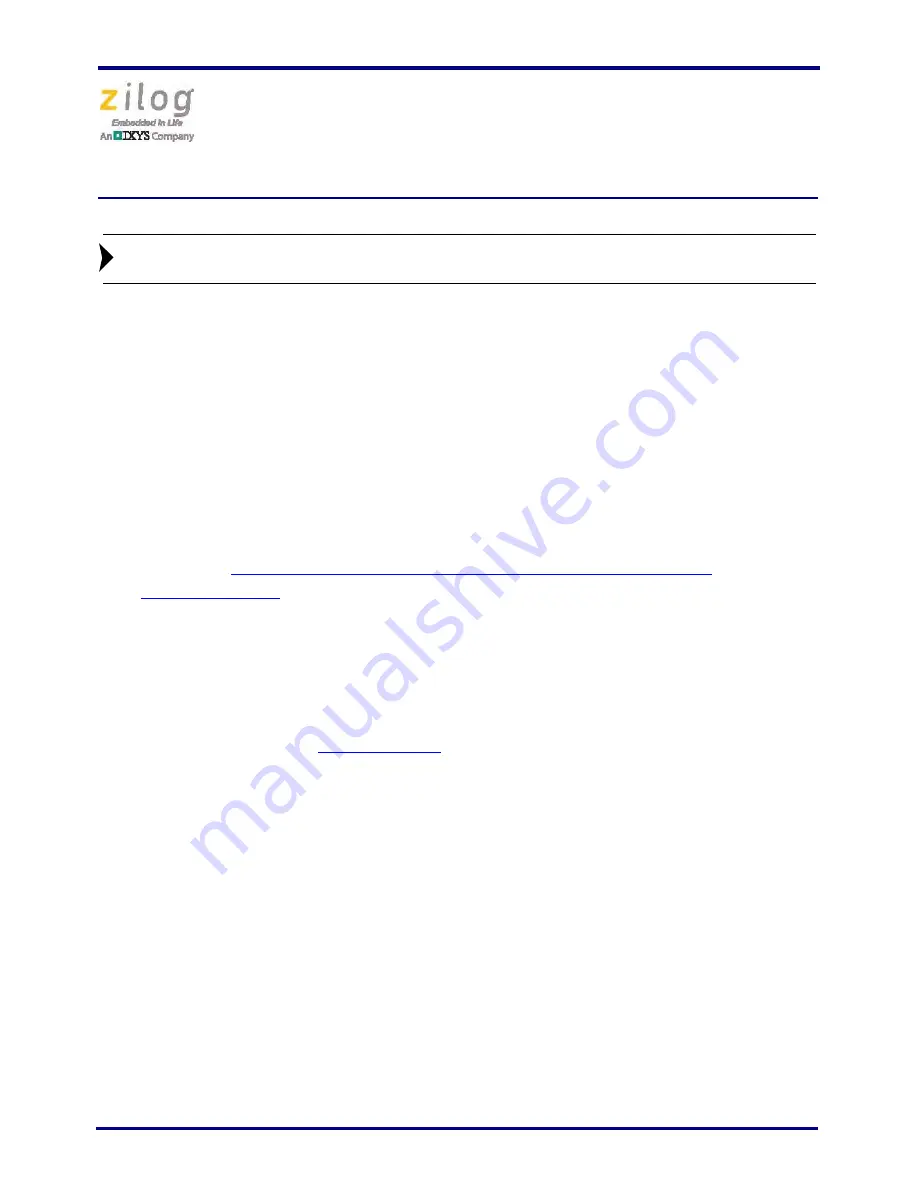
ZMOTION
®
Intrusion Detection Development Kit
Quick Start Guide
QS007802-1014
Page 4 of 10
Use the power supply provided with the Kit.
3. The Blue power LED will illuminate and the Red LED will flash 1 second on and one
second off until the pyroelectric sensor stabilizes
–
a period of approximately 10 to 60
seconds. After the pyroelectric sensor has stabilized, the Red LED turns OFF and turns
ON again only when motion is detected.
4. To test this procedure, wave your hand over the lens and notice the LED turning ON
for approximately 1 second.
To learn more about the operation of the Kit, including how to use the additional features
of the preloaded sample project and how to download and modify other ZMOTION proj-
ects, refer to the
ZMOTION Intrusion Detection Kit User Manual (UM0233)
, available
from
the Zilog website
.
Downloading ZMOTION Software and Documentation
ZMOTION software and documentation are available as a downloadable file from the
Zilog Store. Observe the following steps to install this software.
1. In a web browser, visit
zilog.com/store
. At the top left, under Categories, click
Downloadable Software
to present a list of the available software in the Zilog Store.
In this list, click
ZMOTIONS200ZCOG Software and Documentation
; the Product ID
for this software is SD00030. On the Product Details page, click the
Add to Cart
button
and complete the Checkout process to download the ZMOTION Software and
Documentation files to your hard drive. (If you are a first-time visitor to the Zilog Store,
you will be required to register before downloading this software).
2. When the download is complete, unzip the file to your hard drive, double-click to
launch the
ZMOTIONS200ZCOG_<version>.exe
installation file, and follow the on-
screen instructions.
3. When the installation is complete, the user manual can be viewed in the following path
when using the default installation directory:
C:\Program Files
(x86)\ZiLOG\ZMOTIONS200ZCOG_<version>\ZMOTION
Product Documentation
Note:










