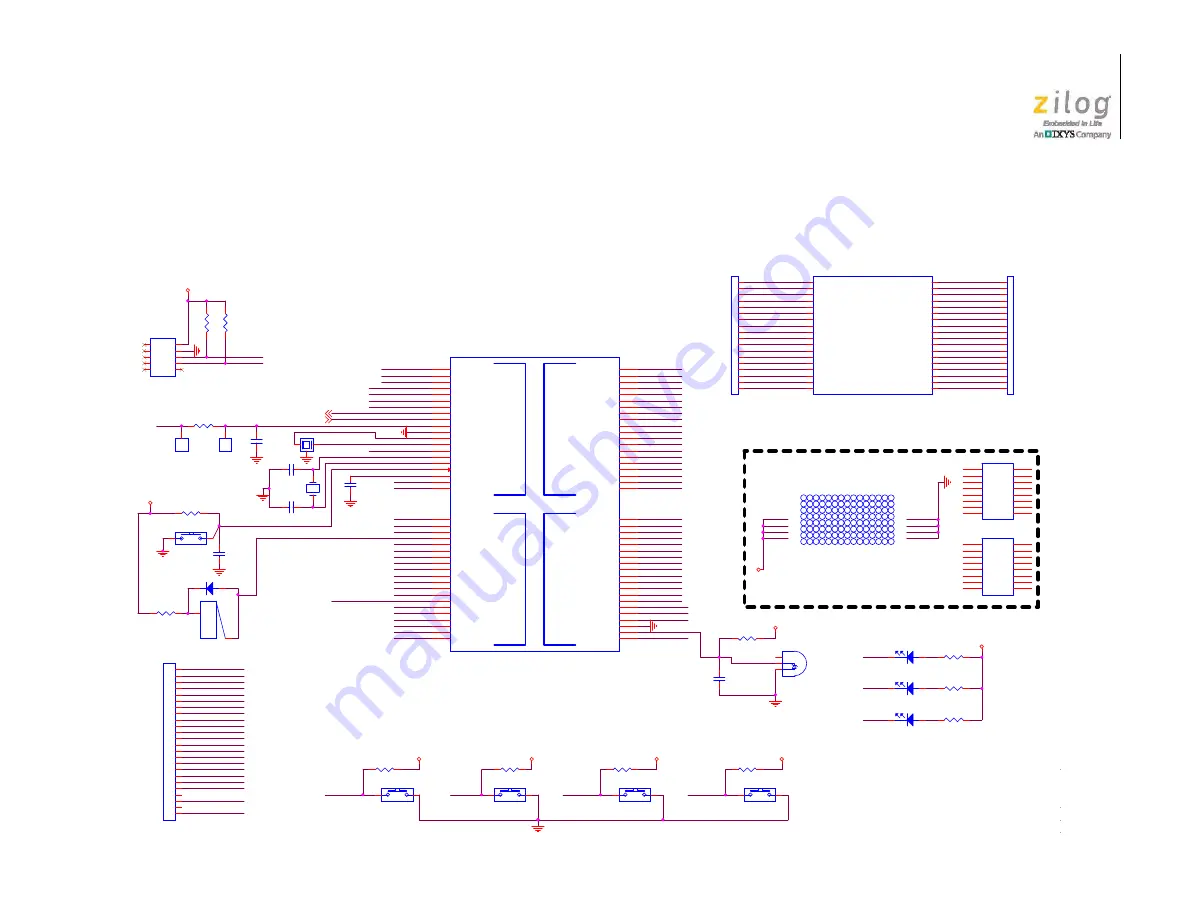
UM025801-1112
Schematic Diagrams
Z51F3221 Development Kit
User Manual
38
Appendix A. Schematic Diagrams
Figures 32 and 33 display schematic diagrams of the Z51F3221 Development Board.
Figure 32. Z51F3221 Development Board, #1 of 2
Current measurement
PROTOTYPE AREA (.1X.1 GRID)
DO NOT POPULATE HEADERS
RESETB
DSCL
VCC
VCC
VCC_T
DSDA
RESETB
DSCL
DSDA
COM0
COM1
COM2
COM3
SEG0
SEG1
SEG2
SEG3
SEG5
SEG4
SEG7
SEG6
SEG8
SEG10
SEG9
SEG12
SEG11
SEG14
SEG13
SEG16
SEG15
SEG18
SEG17
SEG20
SEG19
SEG22
SEG21
SEG24
SEG23
SEG26
SEG25
SEG28
SEG27
SEG29
SEG30
SEG31
P82/REM
P83/PWM0
P84/EC0
P85/EINT10
P86/TxD
P87/RxD
P92
P00
P01
P02
P03
P04
P06
P07
P16
P15
P14
P21/AN1
P20/AN0
VCC
P24/AN4
P23/AN3
P22/AN2
P26/AN6
P25/AN5
P12
P34
P33
P32
P31
P27/AN7
P13
P03
P01
P02
P00
P31
P32
P33
P82/REM
P83/PWM0
P84/EC0
P85/EINT10
P92
P04
P06
P07
P12
P13
P15
P14
P16
P21/AN1
P20/AN0
P23/AN3
P24/AN4
P22/AN2
P25/AN5
P26/AN6
P34
P27/AN7
SEG0
SEG1
SEG2
SEG3
SEG4
SEG5
SEG6
SEG7
SEG8
SEG9
SEG10
SEG11
SEG12
SEG13
SEG14
SEG15
COM0
SEG31
SEG30
SEG29
SEG28
SEG27
SEG26
SEG25
SEG24
SEG23
SEG22
SEG21
SEG20
SEG19
SEG18
SEG17
SEG16
COM3
COM1
COM2
VCC_T
VCC_T
VCC_T
VCC_T
VCC_T
VCC_T
VCC_T
VCC_T
VCC_T
TxD
RxD
Title
Size
Document Number
Rev
Zilog
1590 Buckeye Drive
Milpitas, CA 95035
408-513-1500
Website: www.zilog.com
Page
Zilog Confidential All Rights Reserved
96C1329 001G
Z51F3221ATX Development Board
MCU
Title
Size
Document Number
Rev
Zilog
1590 Buckeye Drive
Milpitas, CA 95035
408-513-1500
Website: www.zilog.com
Page
Zilog Confidential All Rights Reserved
96C1329 001G
Z51F3221ATX Development Board
MCU
Title
Size
Document Number
Rev
Zilog
1590 Buckeye Drive
Milpitas, CA 95035
408-513-1500
Website: www.zilog.com
Page
Zilog Confidential All Rights Reserved
96C1329 001G
Z51F3221ATX Development Board
MCU
Y1
12 MHz
1
3
2
J7
1
C3
0.1uF
C5
0.1uF
SW1
B3U-1000P
1
2
J1
1x18
1
2
3
4
5
6
7
8
9
10
11
12
13
14
15
16
17
18
PROTO1
proto 15x8
1
1
2
2
3
3
4
4
7
7
5
5
8
8
6
6
R6
49.9K
U4
CEM1206S
+
1
-
2
C4
18pF
C2
18pF
SW2
B3U-1000P
1
2
SW5
B3U-1000P
1
2
R11
470
C1
0.1uF
R15
49.9K
SW3
B3U-1000P
1
2
R10
470
R14
49.9K
SW4
B3U-1000P
1
2
D1
LL4148
2
1
R9
470
R7
200
VR1
2.5V
1
2
3
Y2
32.768KHZ
J2
1x18
1
2
3
4
5
6
7
8
9
10
11
12
13
14
15
16
17
18
R13
49.9K
R3
10K
D4
YELL
2
1
R8
2.2K
U2
spare
1
1
2
2
3
3
4
4
5
5
6
6
7
7
8
8
9
9
10
10
11
11
12
12
13
13
14
14
15
15
16
16
R12
49.9K
D3
RED
2
1
D2
GREEN
2
1
1
2
3
4
U1
Z51F322
P77/SEG3/RXD
1
P80/SEG32
2
P81/SEG33
3
P82/SEG34/REM
4
P83/SEG35/PWM0O/T0O
5
P84/SEG36/EC0
6
P85/SEG37/EINT10/ACK
7
P86/SEG38/TXD
8
P87/SEG39/RXD
9
VDD
10
VSS
11
XOUT
12
XIN
13
P92
14
SXIN
15
SXOUT
16
RESETB
17
VREG
18
P00/EINT0
19
P01/EINT1
20
P02/EINT2
21
P03/EINT3
22
P04/EINT4
23
P05/EINT5/EC3/BUZO
24
P06/EINT6
25
P07/EINT7
26
P10/DSCL
27
P11/DSDA
28
P12/EINT13/PWM3O/T3O
29
P13/EC3/BUZO
30
P14/SO
31
P15/SCK
32
P16/SI
33
P20/AN0
34
P21/AN1
35
P22/AN2
36
P23/AN3
37
P24/AN4
38
P25/AN5
39
P26/AN6
40
LVIREF/AN7/P27
41
AVREF
42
AVSS
43
VLC0/P31
44
VLC1/P32
45
VLC2/P33
46
VLC3/P34
47
COM0/P35
48
COM1/P36
49
SEG0/COM2/P40
50
SEG1/COM3/P41
51
SEG2/COM4/P42
52
SEG3/COM5/P43
53
SEG4/COM6/P44
54
SEG5/COM7/P45
55
SEG6/P46
56
SEG7/P47
57
SEG8/P50
58
SEG9/P51
59
SEG10/P52
60
SEG11/P53
61
SEG12/P54
62
SEG13/P55
63
SEG14/P56
64
SEG15/P57
65
SEG16/P60
66
SEG17/P61
67
SEG18/P62
68
SEG19/P63
69
SEG20/P64
70
SEG21/P65
71
SEG22/P66
72
SEG23/P67
73
SEG24/P70
74
SEG25/P71
75
REM/SEG26/P72
76
T0O/PWM0O/SEG27/P73
77
EC0/SEG28/P74
78
ACK/EINT10/SEG29/P75
79
TXD/SEG30/P76
80
U3
spare
1
1
2
2
3
3
4
4
5
5
6
6
7
7
8
8
9
9
10
10
11
11
12
12
13
13
14
14
15
15
16
16
J3
HDR/PIN 2x5
1
2
3
4
5
6
7
8
9
10
LCD1
VIM-878
1D_1E_1F_CA1
1
1L_1K_1J_1I
2
2D_2E_2F_CA2
3
2L_2K_2J_2I
4
3D_3E_3F_CA3
5
3L_3K_3J_3I
6
4D_4E_4F_CA4
7
4L_4K_4J_4I
8
5D_5E_5F_CA5
9
5L_5K_5J_5I
10
6D_6E_6F_CA6
11
6L_6K_6J_6I
12
7D_7E_7F_CA7
13
7L_7K_7J_7I
14
8D_8E_8F_CA8
15
8L_8K_8J_8I
16
COM0
17
COM1
18
COM2
19
COM3
20
8A-8B_8C_DP8
21
8H_8G_8N_8M
22
7A_7B_7C_DP7
23
7H_7G_7N_7M
24
6A_6B-6C_DP6
25
6H_6G_6N_6M
26
5A_5B_5C_DP5
27
5H_5G_5N_5M
28
4A_4B_4C_DP4
29
4H_4G_4N_4M
30
3A_3B_3C_DP3
31
3H_3G_3N_3M
32
2A_2B_2C_DP2
33
2H_2G_2N_2M
34
1A_1B_1C_DP1
35
1H_1G_1N_1M
36
R2
10K
C6
0.1uF
J6
1
J8
HDR/PIN 1x24
1
2
3
4
5
6
7
8
9
10
11
12
13
14
15
16
17
18
19
20
21
22
23
24
R5
1 ohm











































