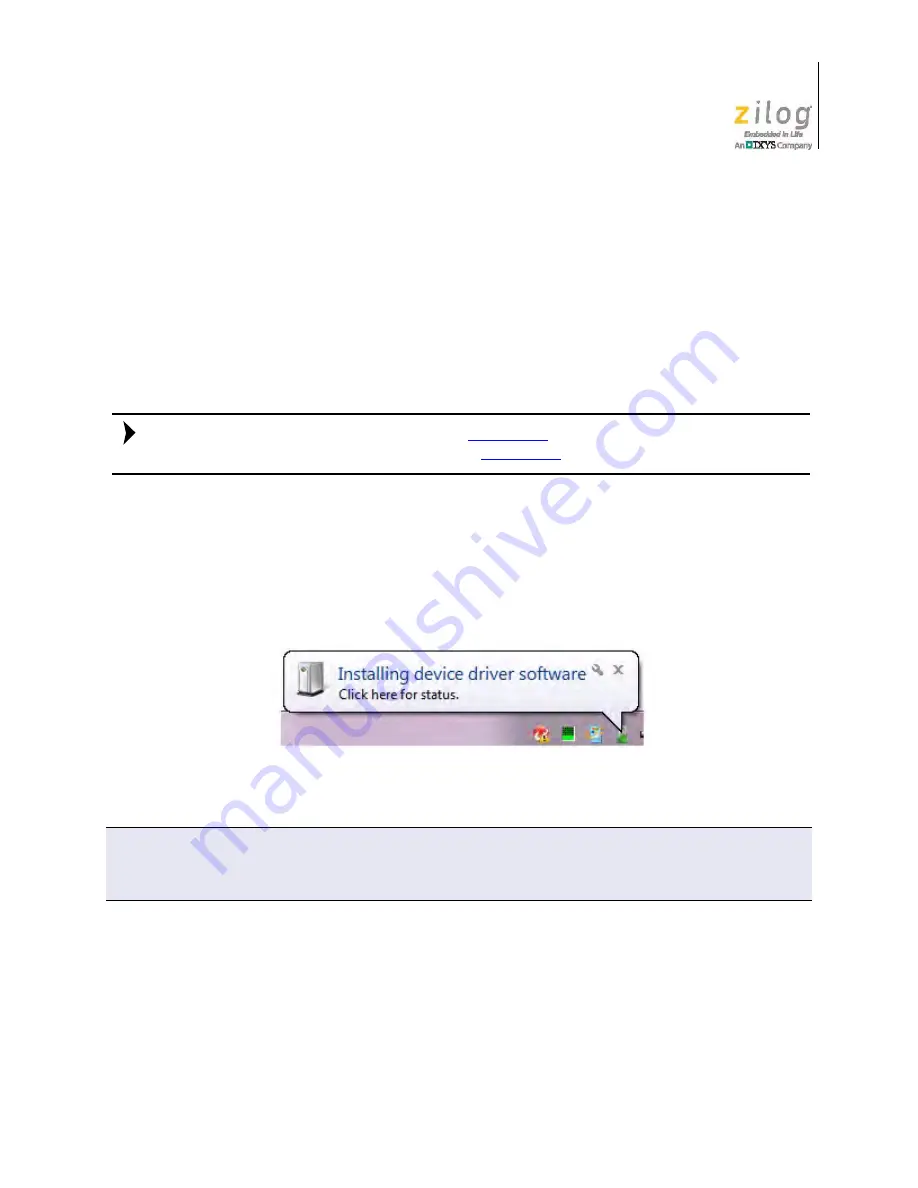
UM025801-1112
Z8051 OCD Driver Installation
Z51F3221 Development Kit
User Manual
8
4. Follow the on-screen instructions to complete the OCD software installation.
Z8051 OCD Driver Installation
The driver programs for the Z8051 On-Chip Debugger are copied during the software and
documentation installation. In the following procedure for PCs running the Windows 7 32-
and 64-bit operating systems, ensure that the target side of the OCD will remain uncon-
nected while you install these drivers.
If you are running Windows Vista, see
on page 40 to install your device driv-
ers. If you are running Windows XP, see
1. Connect the OCD hardware to the USB port of your PC by connecting the A (male)
end of one of the two USB A (male)-to-Mini-B cables with the host PC’s USB port.
Connect the Mini-B end to the OCD device.
2. After the PC detects the new hardware, it will display the
Installing device driver soft-
ware
dialog shown in Figure 5.
3. Select
Browse my computer for driver software (advanced)
to display the dialog
shown in Figure 6, which prompts you to key in or browse for the location of the
.inf
file. Depending on the type of computer you use (32- bit or 64-bit), use the
Browse
button to navigate to one of the following paths, then click the
Next
button.
–
On 32-bit machines, use the following path:
<Z8051 Installation>\Z8051_<version_number>\device drivers\OCD USB\x32
Figure 5. Install Device Driver Dialog, Windows 7
IMPORTANT NOTE:
If you should encounter the scenarios presented in Figures 9 or 10, right-click
your mouse on
ZILOG OCD I/F
(highlighted in Figure 9) or
Unknown device
(highlighted in Figure 10)
and select
Update Driver Software...
Note:






























