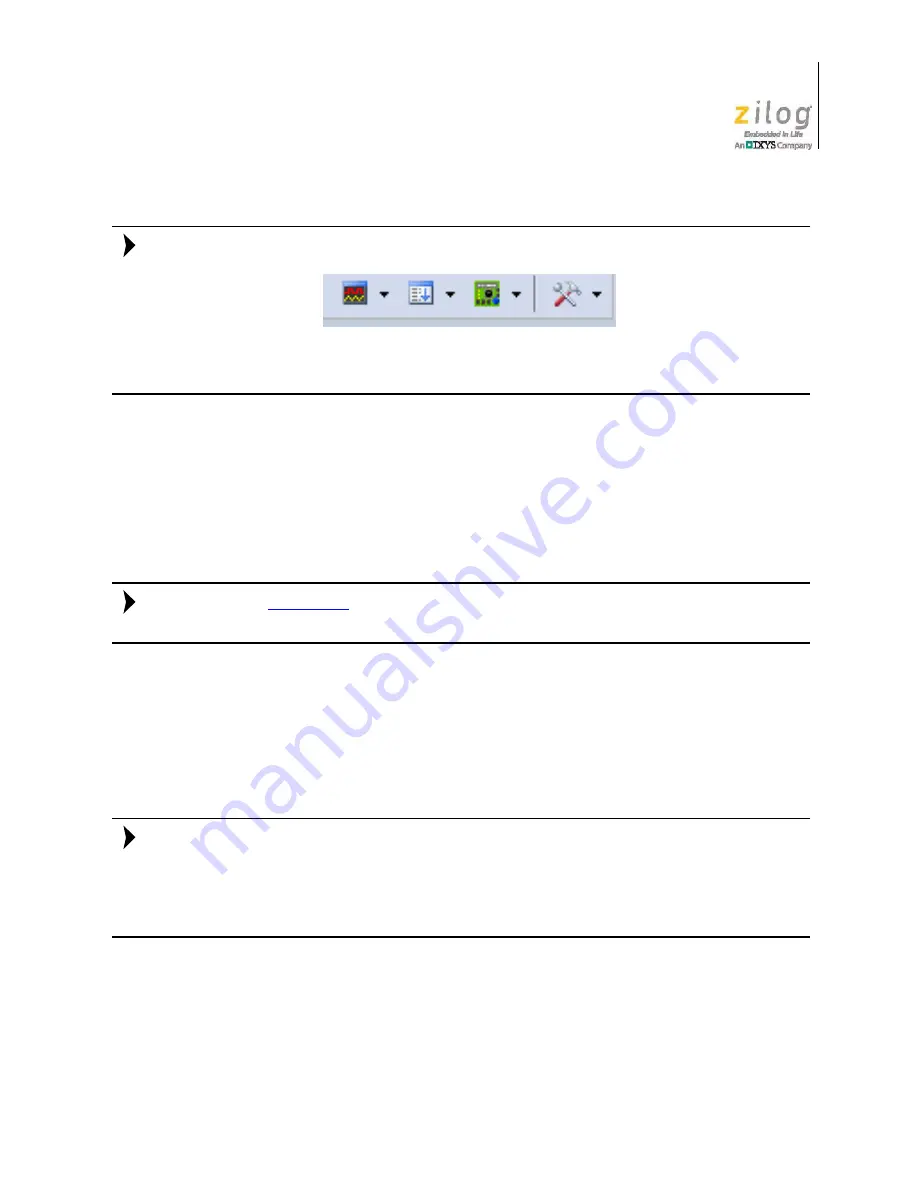
UM025801-1112
HyperTerminal Configuration
Z51F3221 Development Kit
User Manual
33
The following buttons in the Keil µVision IDE are not supported by the Zilog OCD driver:
To learn more about the full functionality of the Keil µVision IDE, please refer to the Keil
µVision4 IDE documentation.
14. From the
Debug
menu, select
Run
, or simply press the
F5
key on your Windows key-
board to run the demo project. As a result, LEDs D2, D3 and D4 will blink in
sequence and the LCD panel will display
Welcome to Zilog’s Z51F3221
Development Kit
on the Z51F3221 Development Board’s LCD panel.
15. To stop code execution, select
Stop
from the
Debug
menu.
16. To stop your debugging session, click the
Start/Stop Debug Session
icon.
on page 46 for a discussion of Stand-Alone Flash Programming
Using the Keil µVision IDE.
HyperTerminal Configuration
A communications program such as HyperTerminal can be used on Windows XP systems
to view the messages from the Z51F3221 Development Board. The following procedure
examines how to configure HyperTerminal for the Z51F3221 demo project.
The HyperTerminal application is not available in Windows Vista and Windows 7 systems.
If you are using either of these operating systems, consider using/installing different com-
munication software, such as Tera Term. Please refer to the documentation for the particu-
lar emulation software you use to configure it for communication with the Z51F3221
Development Board.
1. In HyperTerminal, select the COM port assigned to the USB-to-UART interface cable
that is connected to the P1 connector on the Development Board.
Note:
Note:
Note:






























