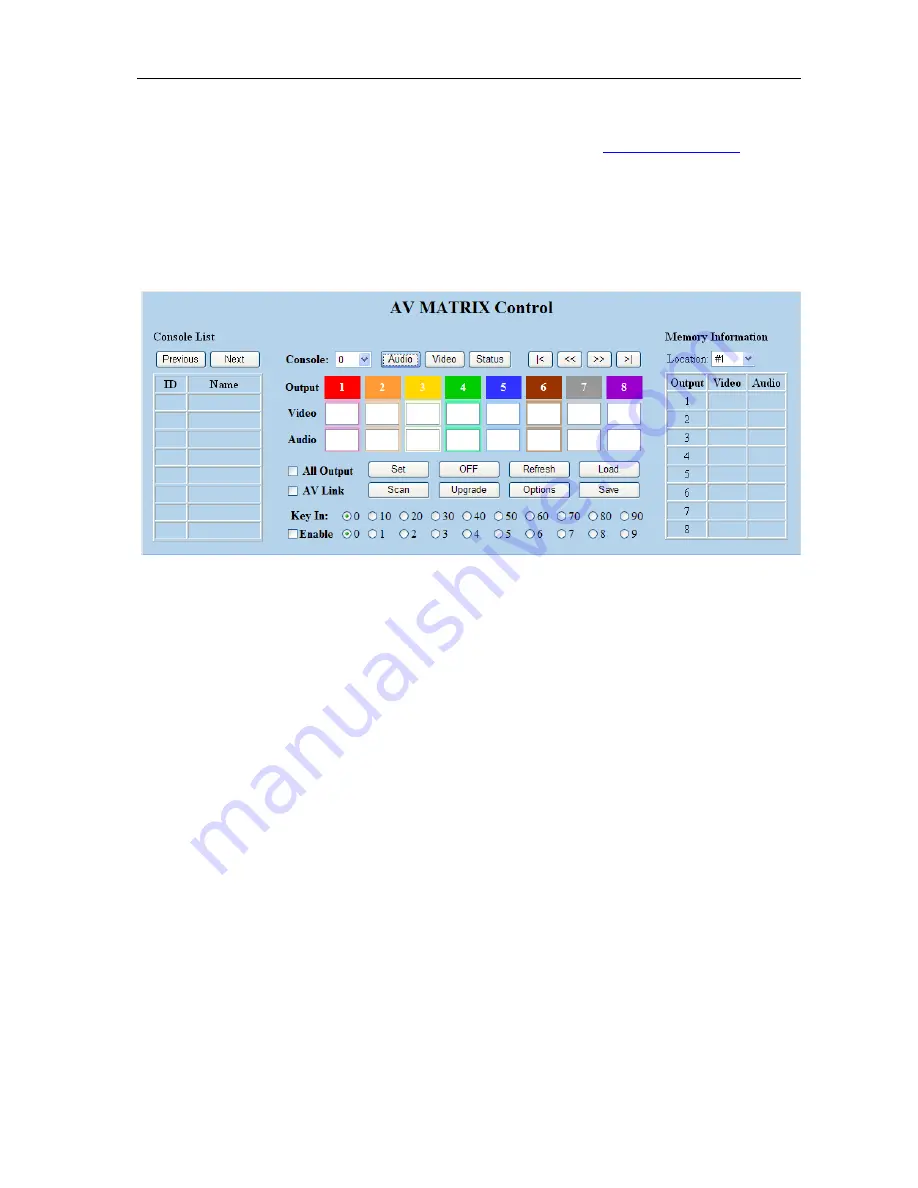
Matrix Switching System
—
User Manual
45
7.3 LAN Web Configuration
Open the
Browser
on your PC, key in the default IP address:
http://192.168.0.3
to login
the
AV MATRIX Control
configuration window. Once the default IP address is changed,
please use the changed IP to login.
The software controls signal connection between the corresponding input port and
output port as required. The LAN main configuration window is as below:
Figure 7-13 LAN Web Configuration Windows
The Matrix Switcher is integrated HDMI switching equipment. You can only key in the
Output Channel No. into the
Video
field for configuration.
The Matrix Switcher device ID is based on the DIP of switcher located on the rear
panel. Beside, please adjust the DIPs to LAN and Master for the web control device.
Set:
Click this button to set the connected combinations both output and input ports.
OFF:
Disable the entire output channels.
Refresh:
To refresh the values of the configuration window. Any changed settings
directly on the Matrix Switcher equipment will not respond to the AV Matrix operating
interface, you have to click the
“Refresh”
button to refresh the configuration window
so that showing the changed values.
Load:
Click this button to retrieve the previously saved settings.
Scan:
To search the device controlled by the LAN Web Configuration. When the
Console List
content is empty, you can click the
“Scan”
to research and update the
Console List. If the connections of your Matrix Switcher are over to 8 devices, you can
click
“Previous”
or
“Next”
to view console list by paging.






























