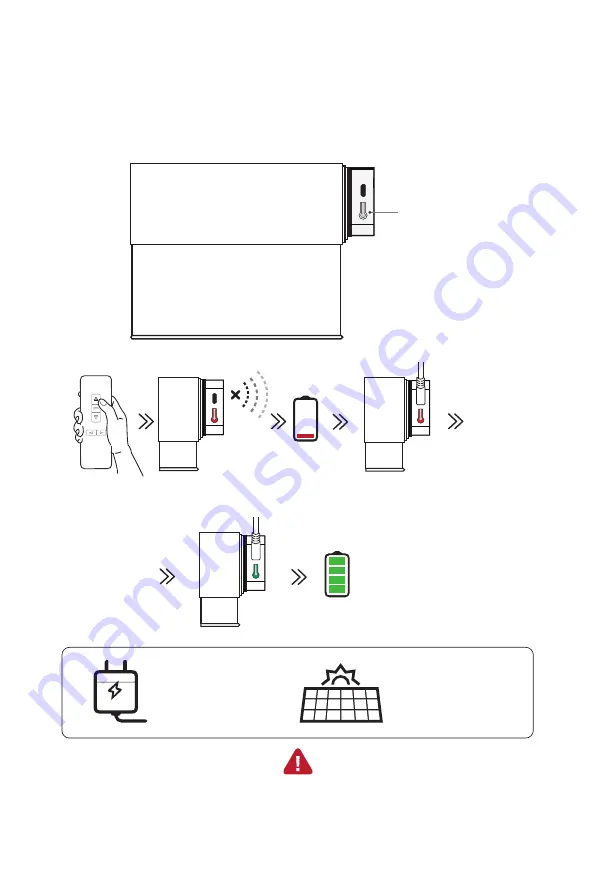
Reset button
Reset button
Reset button
Minimum 8 hours
Flash Red
Flash Red
Flash Red
Minimum 8 hours
Minimum 8 hours
The Motor will change to Dot moving automatically when it's almost out of power.
The Motor will change to Dot moving automatically when it's almost out of power.
The Motor will change to Dot moving automatically when it's almost out of power.
1 .Please full charge the motor for more than 10 hours before the first use.
2.After fully charged, shade can be used for 3-6 months depending on the frequency of use.
1 .Please full charge the motor for more than 10 hours before the first use.
2.After fully charged, shade can be used for 3-6 months depending on the frequency of use.
1 .Please full charge the motor for more than 10 hours before the first use.
2.After fully charged, shade can be used for 3-6 months depending on the frequency of use.
USB Charger
5V2A
(
Not included
)
USB Charger
5V2A
(
Not included
)
USB Charger
5V2A
(
Not included
)
Solar Panel (Optional)
Solar Panel (Optional)
Solar Panel (Optional)
Charging
Charging
Charging
Full Charge
Full Charge
Full Charge
MOTOR PARAMETERS
MOTOR PARAMETERS
MOTOR PARAMETERS
Solid Red
Solid Red
Solid Red
Solid Green
Solid Green
Solid Green
1
2
3
4
5
6
7
8
9
10
11
12
13
14
15
16
17
18
19
20
21









































