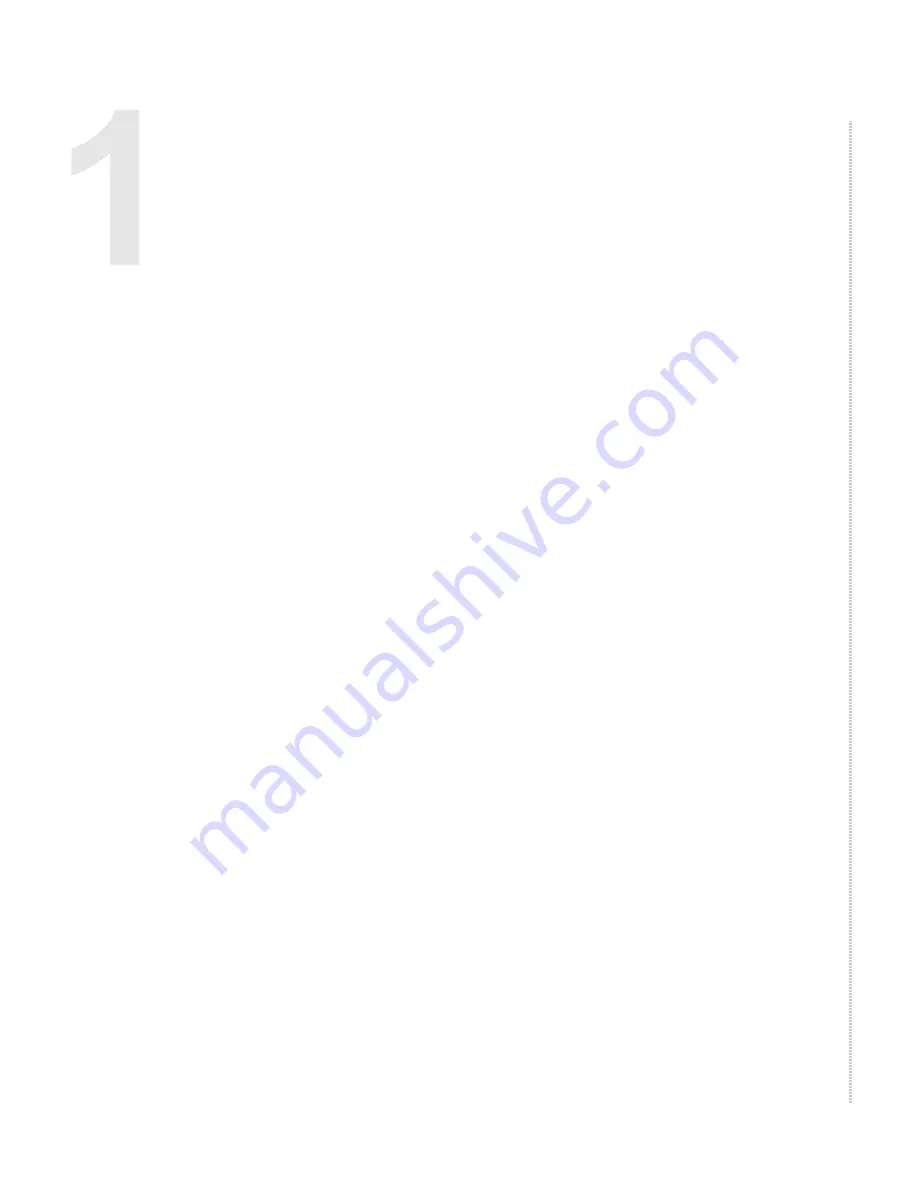
6211-A2-ZB21-40
6211-I1 ADSL2+ Router User’s Guide
13
I
NTRODUCTION
Introduction
Congratulations on becoming the owner of a 6211 ADSL router.
This User’s Guide will show you how to set up the router, and how to
customize its configuration to get the most out of this product.
Features
The 6211 router has the following features:
z
Built-in ADSL modem which offers G.Dmt, G.lite, T1.413, ADSL2,
Annex L, and ADSL2+ to meet different linking speeds from your ISP.
z
10/100BaseT Ethernet port to provide Internet connectivity to all
computers on your LAN via additional Ethernet Switch/HUB.
z
USB port allows quick installation.
z
Built-in splitter provides you to connect telephone directly without using
extra splitter (Model 6211-I1-x0x).
z
Configuration program accessible via a web browser, such as Microsoft
Internet Explorer.
System Requirements
In order to use the 6211 ADSL router for Internet access, you must have the
following:
z
ADSL service subscription from your ISP
z
A PC with:
— An Ethernet 10/100BaseT network interface card or USB port
— A processor equivalent to or faster than a Pentium II 133 MHz
— 32 MB RAM or greater
— If USB drivers will be installed, 5 MB free disk space
— Windows 95b, 98, 98SE, 2000, ME, NT, or XP (Note: Windows 95
requires the installation of the Winsock program, not included.
Windows 95 and 98 do not support USB.)
Содержание 6211
Страница 1: ...6211 I1 ADSL2 Router User s Guide November 2005 Document Part Number 6211 A2 ZB21 40...
Страница 10: ...10 6211 I1 ADSL2 Router User s Guide 6211 A2 ZB21 40...
Страница 38: ...Device Information 38 6211 I1 ADSL2 Router User s Guide 6211 A2 ZB21 40...
Страница 42: ...Quick Setup 42 6211 I1 ADSL2 Router User s Guide 6211 A2 ZB21 40...
Страница 75: ...DSL Advanced Settings 6211 A2 ZB21 40 6211 I1 ADSL2 Router User s Guide 75 Figure 65 DSL Advanced Settings...
Страница 80: ...Diagnostics 80 6211 I1 ADSL2 Router User s Guide 6211 A2 ZB21 40...
Страница 98: ...Management 98 6211 I1 ADSL2 Router User s Guide 6211 A2 ZB21 40...
Страница 100: ...Specifications 100 6211 I1 ADSL2 Router User s Guide 6211 A2 ZB21 40...
Страница 104: ...104 6211 I1 ADSL2 Router User s Guide 6211 A2 ZB21 40...




























