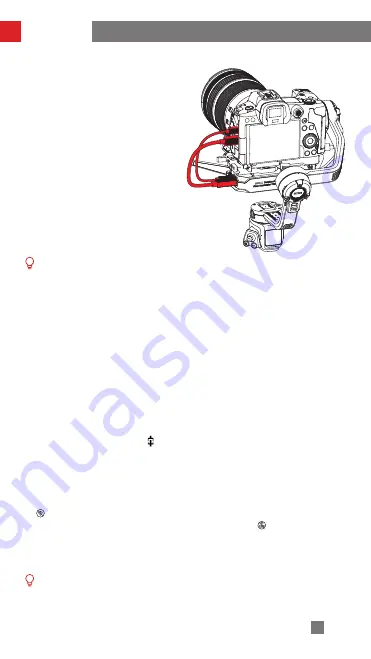
32
2. Take the camera control cable
corresponding to the USB port model
of the camera, connect to the camera
control port of the transmitter AI
and the USB port of the camera. Use
the HDMI cable corresponding to
the HDMI port model of the camera,
connect to the HDMI video input port
of the transmitter AI and the HDMI
output port of the camera.
How to Use
① WEEBILL 3 can also be used with TransMount Image Transmission
Transmitter 2.0. The installation steps are similar to transmitter AI. Please
choose proper cables when installing.
② It is recommended that the WEEBILL 3 and transmitter AI be shut down
and powered off before plugging in or out the cable. The actual color
of the cable is black. The red color used in the manual is only used for
illustrative purposes.
③ To know how you can connect the camera control cable and the HDMI
cable, please visit the official website of ZHIYUN (www.zhiyun-tech.
com) to find "TransMount Video Transmission Transmitter AI Camera
Compatibility List".
④ After installing the device, you need to adjust the balance of the WEEBILL 3.
Use
1. Power on WEEBILL 3, transmitter AI and camera. When the screen on
WEEBILL 3 shows the icon [ ] , and gives a “beep” sound, the connection is
successful. You can then control the camera via the gimbal buttons.
2. Launch the " ZY Play" app. Select the WEEBILL 3 page and tap to connect.
Select the Bluetooth name of your WEEBILL 3 to connect. (the WEEBILL 3
Bluetooth name can be found on the tilt axis USER ID: XXXX).
3. When the app enters the image transmission interface, tap the Wi-Fi icon
[
],and follow the instruction to connect the transmitter AI Wi-Fi (default
password: 12345678). Tap the image transmission icon [ ], to enable image
transmission. You can then watch the real-time footage of the camera on
“ZY Play” app. You can also use the virtual joystick on the app to control the
camera to take photos/shoot videos or control the gimbal to rotate.
The transmitter AI should be used with the “ZY Play” app. To know how you
can download the app, please see the method introduced in “How to Use the
App”.
Содержание WEEBILL 3
Страница 2: ...WEEBILL 3 User Guide Z H I Y U N E N v 1 0 0 ...
Страница 11: ...7 Locked state for storage Locked state for installation Mounting and Balancing ...
Страница 40: ...36 Firmware Upgrade Calibration Step 1 Step 2 Step 3 ...
Страница 41: ...37 Firmware Upgrade Calibration Step 4 Step 5 Step 6 ...
Страница 53: ......






























