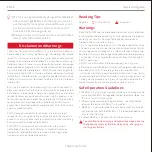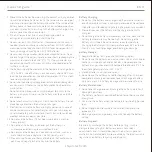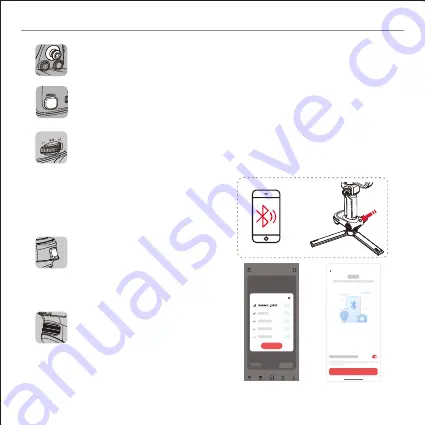
Joystick
Push up/down/left/right to control the
gimbal to rotate.
Menu/Return Button
Single press: Enter/exit menu. When in the
submenu, press to return to the
previous
menu.
Fill Light Control Wheel
Single press:
When the fill light is on, press
to switch between fill light brightness/
color temperature level. When in the
menu, press to confirm.
Slide:
When the fill light is on, slide to
adjust fill light brightness/color
temperature level. When in the menu,
slide to select menu/adjust parameter.
Long press: Turn on/off the fill light.
Trigger Button
Single press:
Can be customized in the menu.
Double press: Gimbal reposition.
Triple press: Selfie mode.
Long press: Enter Go mode. Release to
return to the previous mode.
Control Wheel
Can be customized in the menu (aperture,
shutter, ISO, digital focus, focus motor
control, roll axis, tilt axis, pan axis).
M
EN
zhiyun-tech.com
Quick start guide
.Connect to“
ZY Play”
App
1.Power on WEEBILL 3 and turn on Bluetooth on the
smartphone. Launch the ZY Play app and select the
WEEBILL 3 page and tap to connect. Select the Bluetooth
name of your WEEBILL 3 to connect. (the WEEBILL 3
Bluetooth name can be found on the side of the tilt axis
USER ID: XXXX).
2.Activation on the“
ZY Play” app is required if the
WEEBILL 3 connects the“
ZY Play” app for the first time.
Internet connection is required. After the activation
succeeds, you can enter the camera interface of
“
ZY Play” App.