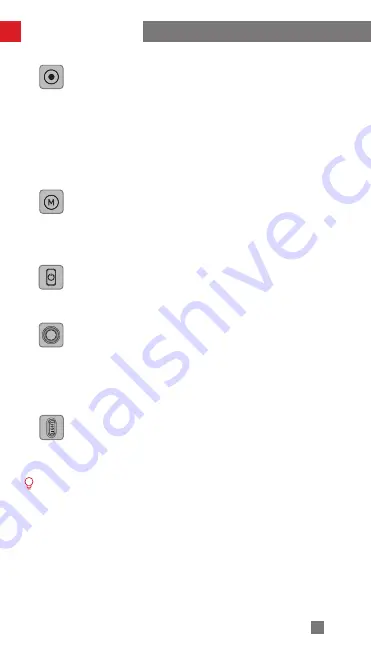
12
M Button
Single press: Switch gimbal modes(PF-L-POV)
Double press: Gimbal reposition
Triple press: Switch between landscape/portrait mode
Press and hold: Enter/exit standby mode
How to Use the Gimbal
Power Button
Press and hold: Power on/off the gimbal
Press eight times: Reset Bluetooth
Status Indicator Light
Display current status of the gimbal. (Solid green light: SmartFollow.
Light off: Not following. Slow flashing red: Charging when in very low
battery level. Red/green flashing alternatively: Upgrading firmware.
Slow flashing yellow: Failed to upgrade firmware. Slow flashing
green, off after 3 secs: Firmware upgraded successfully)
Magnetic Fill Light Button
Single press: Switch fill light brightness
Press and hold: Power on/off magnetic fill light
盫盪
When connected via Bluetooth, SMOOTH-X2 is able to control the native
phone camera without ZY Cami. This feature is available with a mobile
phone which supports camera control using the volume button. Bluetooth
connection with SMOOTH-X2 doesn't require password.
Photo/Video Button
Single press: When in photo mode of ZY Cami app, single press to
take photo.
When in video mode of ZY Cami app, single press to start/stop
filming video.
Double press: When in ZY Cami app, double press to switch between
photo/video mode.
Triple press: when in ZY Cami app, triple press to switch between
front/rear camera.
















































