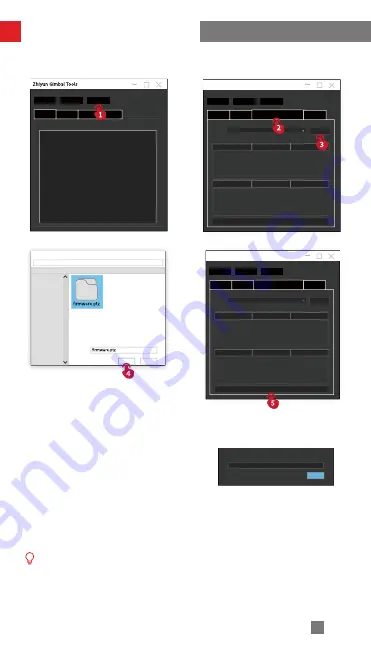
19
Firmware Upgrade and Calibration
Searching Files
Open
Cancel
File Name:
Firmware Upgrade
Path:
Browse
Upgrade
Uploading, please wait
Cancel
Method 2:
Connect SMOOTH-Q4 to the “ZY Cami” app. If “ZY Cami” app prompts to upgrade
the firmware, follow the instructions to upgrade. Internet connection is required.
Before upgrading the firmware, please ensure that the SMOOTH-Q4 has more
than 50% power remaining. Do not exit the app interface or access in the
background during the upgrading process. Pay attention to the prompts on
the app.
Open
Firmware Upgrade
Path:
Browse
Upgrade
Содержание SMOOTH - Q4
Страница 2: ...SMOOTH Q4 User Guide Z H I Y U N E N v 1 0 0 ...
Страница 26: ...22 Firmware Upgrade and Calibration STEP 1 STEP 2 STEP 3 STEP 4 STEP 5 STEP 6 ...
Страница 36: ......














































