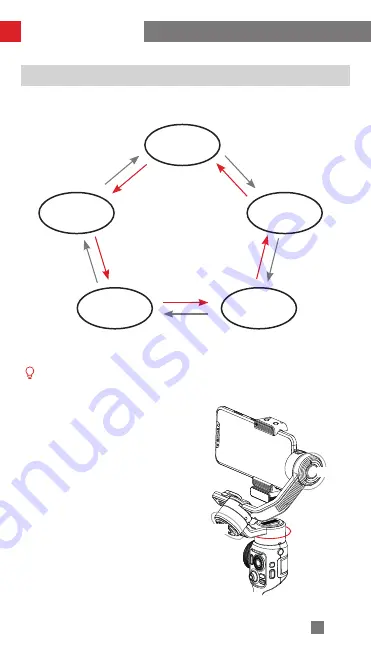
12
How to Use the Gimbal
Gimbal Modes Description
Single or double press the MODE button to switch modes.
Motors circled in red will follow the movement of the gimbal, while motors
circled in grey are locked.
Pan Follow Mode (PF):
The tilt and roll axis motors are locked
and the pan axis follows the movement
of the gimbal handle. Push the joystick
up/down and left/right to control the tilt
axis and pan axis.
Lock Mode
L
Follow Mode
F
POV Mode
POV
Vortex Mode
V
Pan Follow
Mode
PF
Double Press
Double Pr
ess
Single Pr
ess
Default
Settings
Double Pr
ess
Single Pr
ess
Double Pr
ess
Single Pr
ess
Double Pr
ess
Single Pr
ess
Single Press
Tilt axis
Pan axis
Roll axis
Содержание SMOOTH 5
Страница 2: ...SMOOTH 5 User Guide Z H I Y U N E N v 1 0 0 ...
Страница 6: ...2 Items marked are included in SMOOTH 5 COMBO Product List Quick Start Guide x1 ...
Страница 38: ......






























