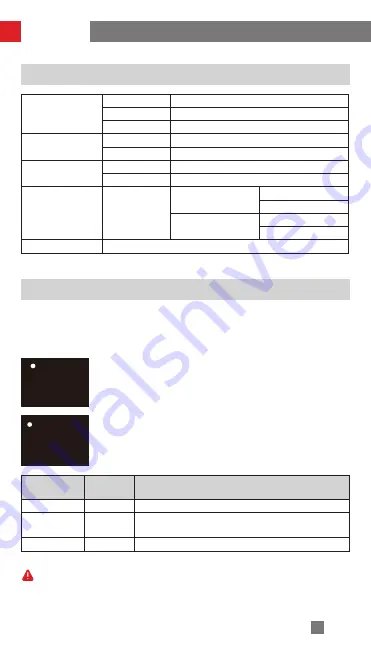
11
Menu Option Description
motor
(Motor Torque
Settings)
low
Low-torque
medium
Medium-torque
high
High-torque
wifi
(WIFI Information)
C:
Camera Brand
S:
WIFI Name
history
(WIFI History)
list 1-5
WIFI History
clear
Clear WIFI History
joystick
(Joystick
Settings)
reverse
vertical
off
on
horizontal
off
on
about
Firmware Version; Stabilizer Model
Motor Torque Adjustment
The motor torque of the stabilizer needs to be adjusted (3 levels) to adapt the stabilizer
to cameras and lens of different weight for ideal use.
How to adjust:
Motor torque levels that are too high or too low may result in shakiness of the
stabilizer and affect its performance.
Option
Weight
Capacity
Compatible Camera & Lens Examples
low
Low
GoPro Camera
medium
(Default)
Medium
Sony DSC-RX100 Series or Smartphone
high
High
Sony ILCE-6000 + E PZ 16-50mm F3.5-5.6 OSS
motor
wifi
history
low
medium
high
1. Single press the Menu Button and push the joystick to select
"motor", then push the joystick right to enter motor torque
settings.
2. Push the joystick to select appropriate motor torque level and
push right to confirm and apply.
How to Use
Содержание CRANE-M2
Страница 2: ...CRANE M2 User Guide Z H I Y U N E N v 1 0 0 ...
Страница 25: ...21 STEP 1 STEP 2 STEP 3 STEP 4 Calibration and Firmware Upgrade STEP 5 ...
Страница 34: ......






























