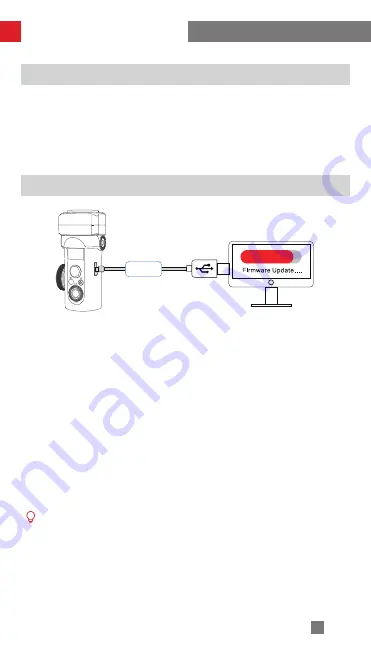
30
Calibration and firmware upgrade
Motor Fine-tuning
Start the CRANE 2S, click the menu button, rotate the dial to "angle", and press the
right button to select it. Then, rotate the dial again to the axis you wish to adjust, and
press the right button to select it. Rotate the wheel to adjust to an appropriate value.
Finally, press the left button to exit and save the changes. When the display panel
shows the " √ " icon, it means that the fine angle adjustment has been completed.
CRANE 2S firmware upgrade
USB
Method 1: Connect the Type-C port on the stabilizer with a computer via a Type-C
USB cable to conduct the stabilizer firmware update and online calibration.
1. Open ZHIYUN official website www.zhiyun-tech.com. Click "Download"-
"Firmware" on the homepage. Find and download the USB driver and the latest
firmware for your stabilizer model. (For Mac and WIN10, you don't need to
download USB driver.)
2. Install the downloaded driver.
3. Power on the stabilizer and enter standby mode.
4. Open "Zhiyun Gimbal Tools". Click [Open] > [Firmware Upgrade] > [Browse].
Choose [firmware.ptz]. Click "Upgrade" and wait until the firmware update is
complete.
Method 2: Update via APP. According to the method introduced in "APP Operations",
connect the stabilizer to APP. If a firmware update prompt pops up on APP, please
tap to update.
① When upgrading using method one, wait for the “√” icon on the display panel
before unplugging the USB Type-C data cable.
②
Before upgrading the firmware, please ensure that the CRANE 2S has more
than 50% power remaining. You will not be able to exit the app interface
or access the back-end during the upgrade process. Pay attention to the
prompts on the app.
Содержание CRANE 2S
Страница 2: ...CRANE 2S User Guide Z H I Y U N E N v 1 0 0 ...
Страница 33: ...29 STEP 1 STEP 2 STEP 3 STEP 4 STEP 5 STEP 6 Calibration and firmware upgrade ...
Страница 44: ......

























