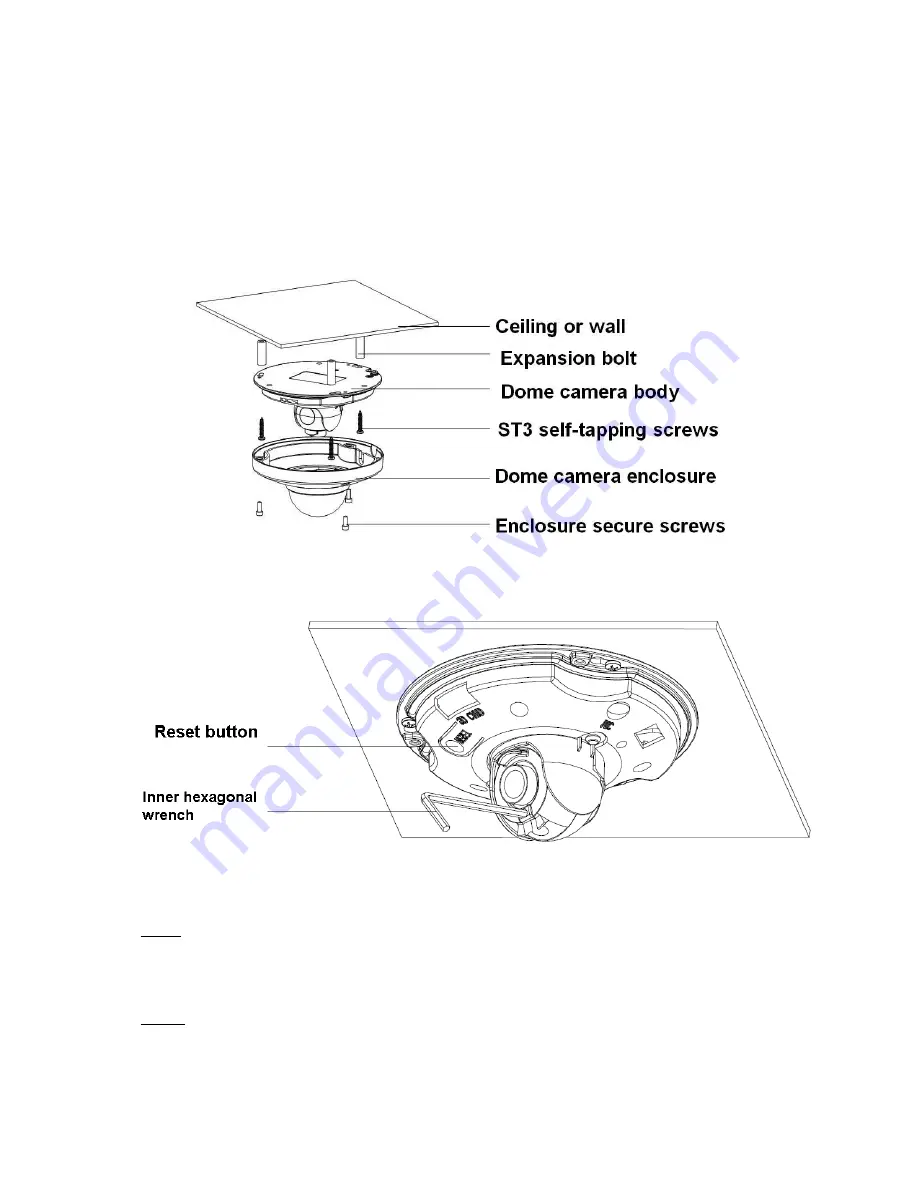
13
3 Installation
3.1 Device Installation
Important
Please make sure the installation surface can min support the 3X weight of the camera and the
bracket.
Please refer to the steps listed below.
Figure 3-1 Device installation illustration 1
Figure 3-2 Device installation illustration 2
Step1
Use the inner hexagonal wrench (provided) to loose the three inner hexagon screws in the dome cover
and then open the cover.
Step 2
Please take the installation map in the accessories bag, and then paste it on the ceiling or the wall
according to your monitor area requirements.








































