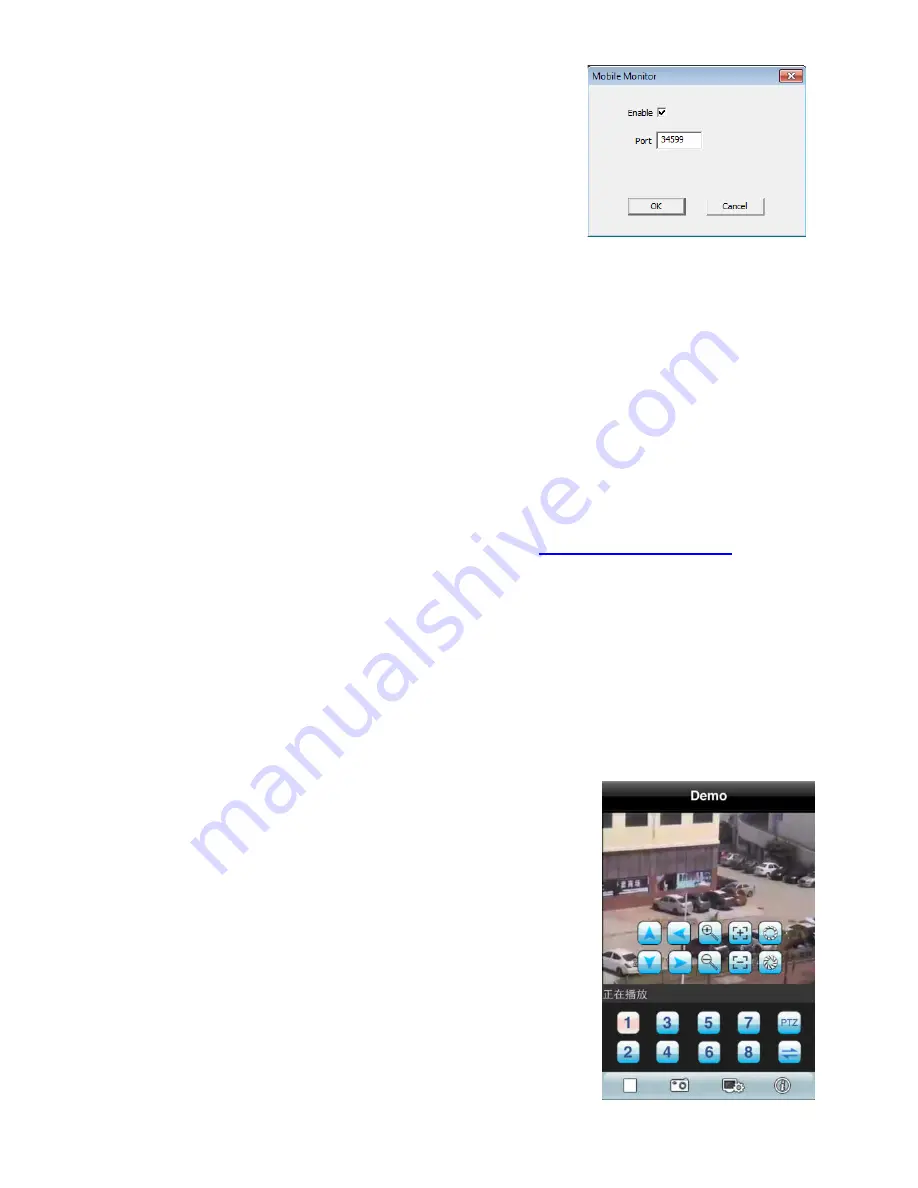
6.
Ensure the “Enable” checkbox is checked, then
take note of the “Port” number. Seen here as
34599.
Make sure this number does
not
match the
“Media Port” number from step 3.
7.
Log in your local network router and forward the ports
801, 34567
&
34599
(or
the ports noted in the previous steps) to the camera device IP.
Default IP for wired camera device;
192.168.1.10
Default IP for wireless device;
192.168.1.11
NOTICE:
Please call your internet service provider for assistance on forwarding
ports if you’re unable to complete this step.
8.
For the next step you will need to know what your “External IP Address” or
domain name is. If you don’t know, please visit
out. Note that you internet service provider will sometimes change this address
without notice.
9.
From your iPhone, search for, and install the application called “vMEye” from
the app market. Launch the vMEye app, and enter the following settings;
Device Name:
any name
Address:
The “External IP address” from step
8
.
Port:
The “Monitor Port” from step
6
(34599)
User ID:
admin
Password:
leave this blank
Channel:
any
You should now be able to watch live video feed
from the zClock30W on your iPhone.
Содержание zClock-30W
Страница 1: ...zClock 30W Quick Start Guide...
Страница 2: ......
Страница 31: ......
Страница 32: ...http help zetronix com 2013 Zetronix Corp...
























