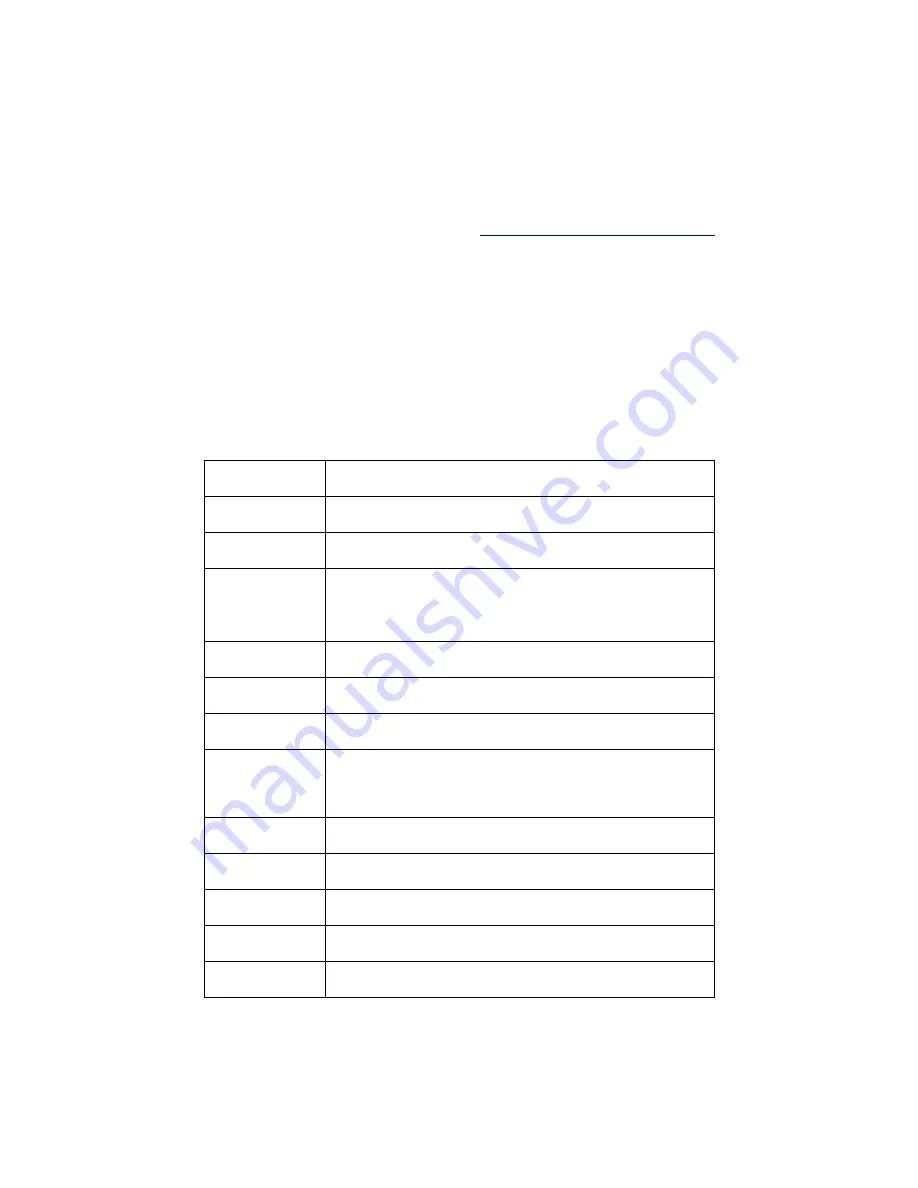
Zetronix.Com
Manual
zBlackBox-HDi
Play Back on Mac
1.
Take the Micro SD card out of the Dash cam and insert into a memory card slot or USB Card Reader (Not
Included) on your PC. If your Mac does not have a SD Card reader see steps below:
a.
Remove the dash cam from your windshield carefully; use the included USB cable insert one end into
your Mac’s USB port and the other end into the USB Port on the dash cam NOT the suction cup. Once
the dash cam is connected to your Mac it should read USB Connecting on the Dash Cam’s screen.
2.
Auto run should pop up and ask you if you want to open this new drive, choose Yes. If nothing popped up go
to Finder on your Mac and find the removable disk (Usually the last letter of the drive) in the left hand corner.
3.
Find the folder marked DCIM, open that folder then find a folder called 100MEDIA and open that folder.
4.
In there you will see a list of MOV files open the file to play it, we recommend using VLC Player to play the
videos, VLC Player can be downloaded for free from
http://www.videolan.org/vlc/index.html
5.
The video should have the speed , GPS Coordinate, Vehicle number and time and date in the lower right hand
corner for reference.
Specifications
Sensor
3M CMOS sensor
,
1/3 inch light-sensing surface area
Lens
4 fixed focus Lens, aperture 2.0, focus 3.4mm
Zoom
2.7inch 16:9 TFT LCD
LCD display
Terminal: composite TV signal output NTSC/PAL High definition
TV terminal interface: HDMI signal output. Max 1920X1080i50
or 1920X1080i60 AV (CVBS)
Picture
JPG file format Maximum output pixel: 3.0 mega pixels
Video output
H.264 compressed format
2304 x 1269P 30fps, 1980 x 1080p
30fps, 1280 x 720p 30fps
Audio
Microphone and speaker (AAC) Equipped
Memorizer
Memory: 128M
External media: SDHC (support 32G max, Micro card)
Shutter
Electronic shutter
Flashlight
Automatic electronic video supplement lamp (IR)
Battery
500mAh 3.7V Polymer Li-ion battery
Size
113.6*51.1*37.15mm
Net weight
82g







