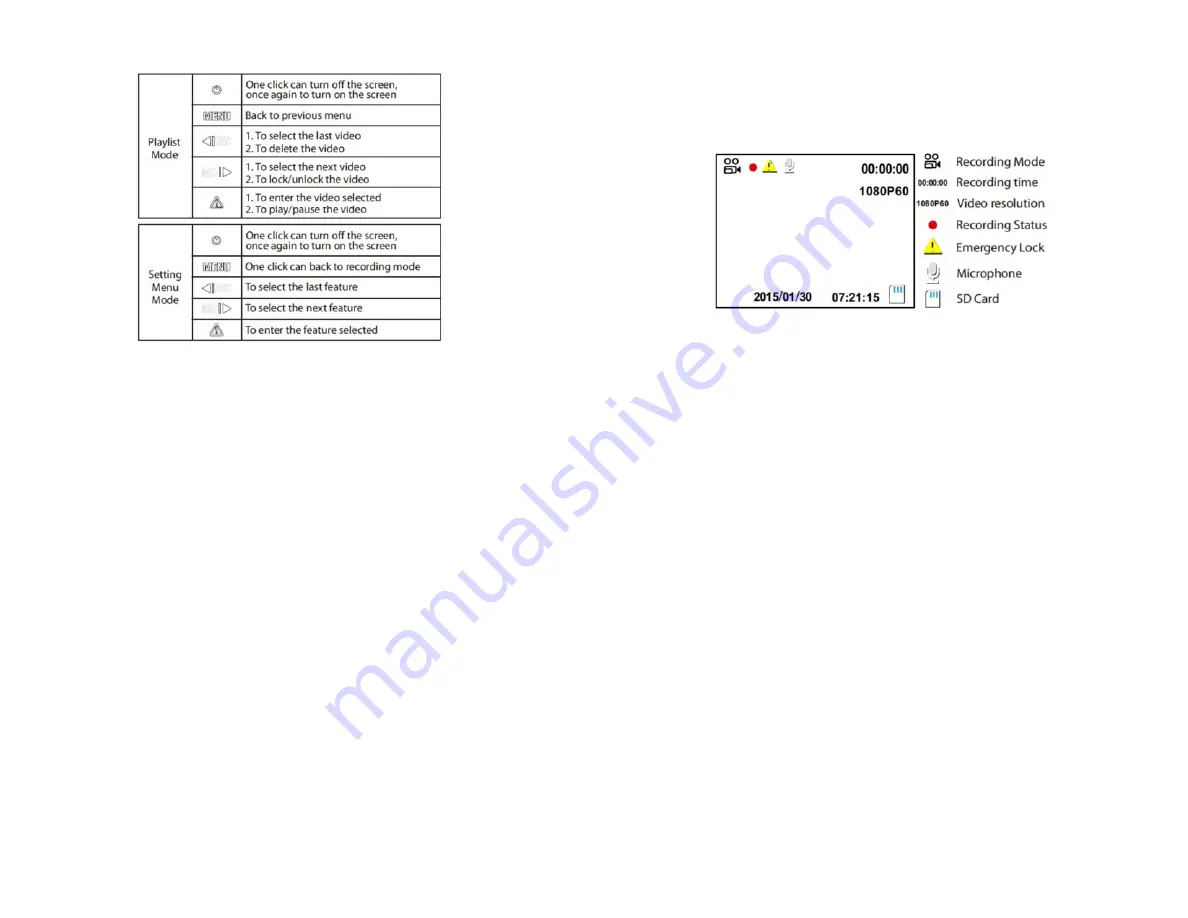
zBlackBox-HD4
P a g e
8 | 14
zBlackBox-HD4
P a g e
9 | 14
Operation
Screen Info
Starting Up
Insert the MicroSD (Sold Separately) card into the SD card slot. Connect the
camera to your vehicle’s 12v power socket. When you start your vehicle, the
camera will automatically turn on. When you turn your vehicle off the
camera will automatically shut off.
NOTE: Some vehicles provide constant power via the 12v socket while turned off. If
your vehicle does this, you will need to manually turn the camera on and off with the
POWER BUTTON. Hold the power button for 5 seconds to power on and off
.
Recording
By default the camera is in LOOP RECORDING mode. It will record video
clips until the memory card is full, and then it will record over the oldest
video clip. You can change this setting in the SETTINGS MENU
To record while parked, you can choose from recording modes; TIME LAPSE
which will take photos slowly over time and MOTION DETECTION which will
take video when motion is detected. See Page 9 on setting these modes.
Emergency Recording
When an extreme force such as sudden stop or collision is detected the
camera will save the current clip as an emergency recording that will not
be overwritten by loop recording until you choose. You can manually save
your current video as an emergency recording by pressing
.
Muting Audio
At any time, press the MIC button to mute any sound from being recorded
to your videos.








