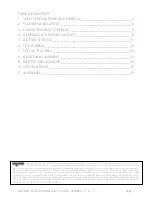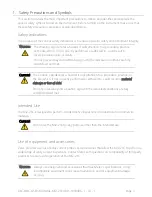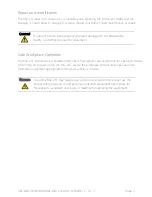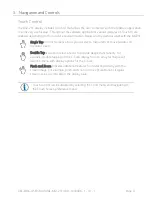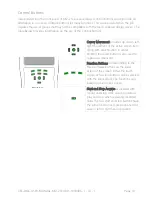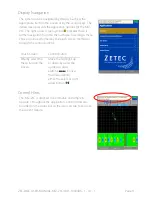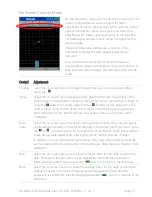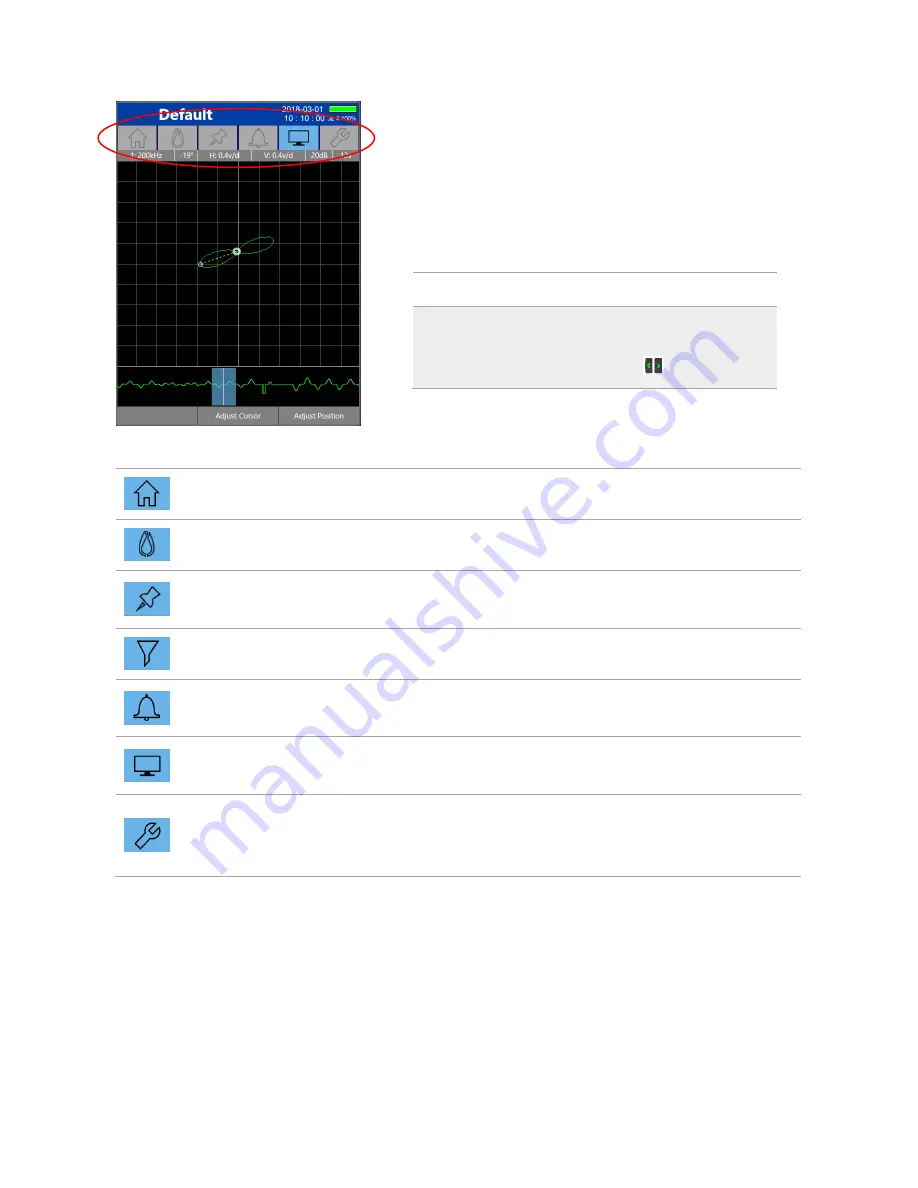
ZEC-DOC-USER-MANUAL-MIZ-21C (180 - 1030496 - 1 - A) - 1
Page 14
Screen Mode Menu
This feature is a menu across the top of many screens for
quick access to the various screen modes. The active
screen mode will be highlighted to indicate the current
screen mode.
Main Menu Navigation
Touch Screen
Control Button
Directly select the
menu item on the
screen
Navigate by using the
left or right cursor
button
Home recalls the current technique page
Calibrate displays the calibration contextual menu
Underlay Tool in 2D mode, displays menu to capture and display a reference
Lissajous signal under the active data in Sub-Surface Techniques
Filter displays the contextual menu to adjust mixes, cursor position, and filters.
Alarm displays a contextual menu and screen options to define an alarm box
based on signal response
Display displays the contextual menu to adjust modes of display, cursor position,
and position of displayed data on screen.
Tools displays contextual menus to save the data file, make measurements of
signals, and access the tools menu. See page 21 for more information on the
Tools Menu.