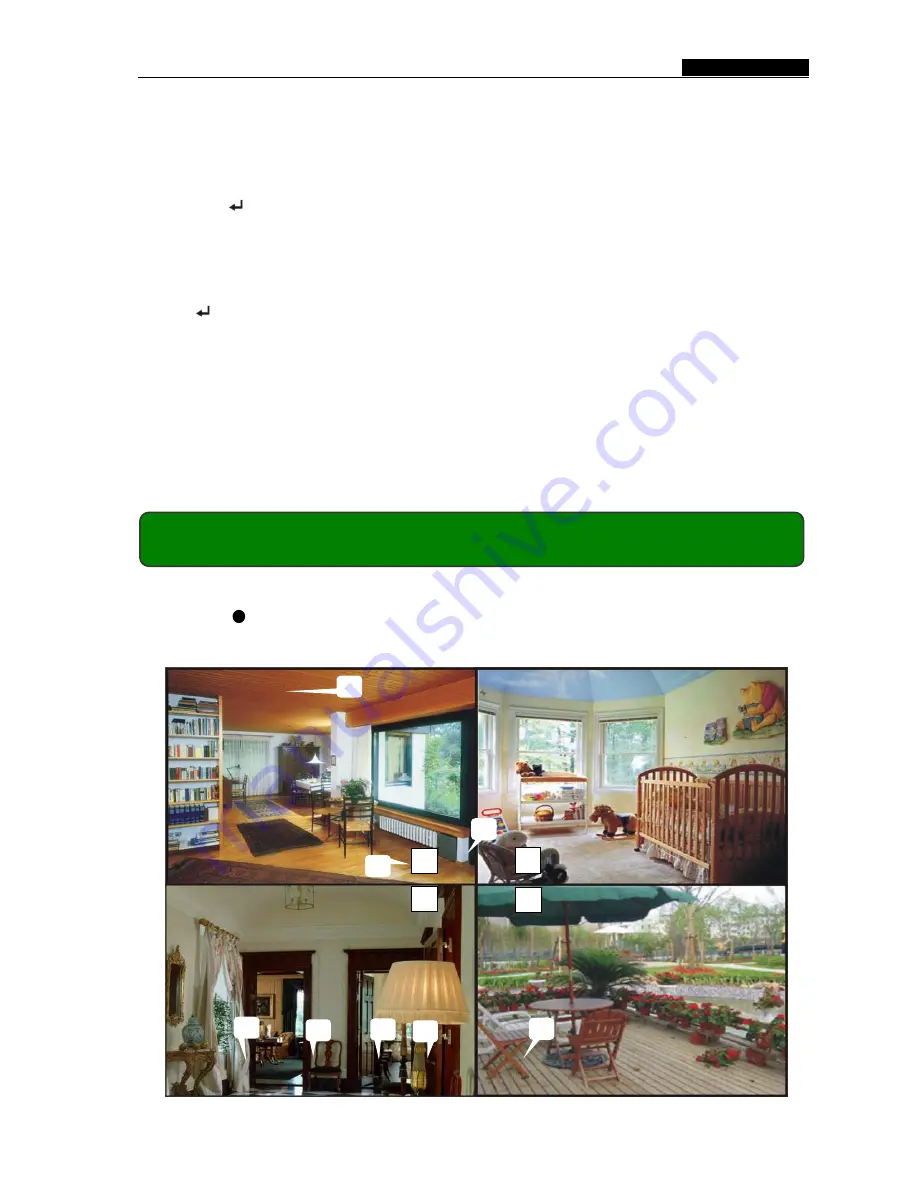
- 12 -
User’s Manual
5.15 Video Mode
Select NTSC or PAL video system.
5.16 Factory Reset
Press
[ SEL] button to reload factory defaults, then the DVR will reboot, all
custom settings (including password) will be restore to default.
Caution: There is no confirming dialog box for this selection after you
press [ SEL] button, please be prudent!
If you forget your password, please keep the system on main screen, and then
press [Pause] button for ten (10) times, the DVR will reset the system. Then the
default password is: [CH1] button six (6) times.
If the DVR is recording, please unplug the power supply and uninstall the HDD,
then connect power to boot DVR and press [Pause] button for ten (10) times.
6.1 Start Recording
Press [ REC] to start recording (as set in 5.7 Schedule Set).
DVR will display system information on screen.
Chapter 6: Recording
EACH REC [M] (T) 2008/07/01 16:22:30
10%
R
R
R
R
1
3
2
4
5
6
7
8
1
2
3
4





















