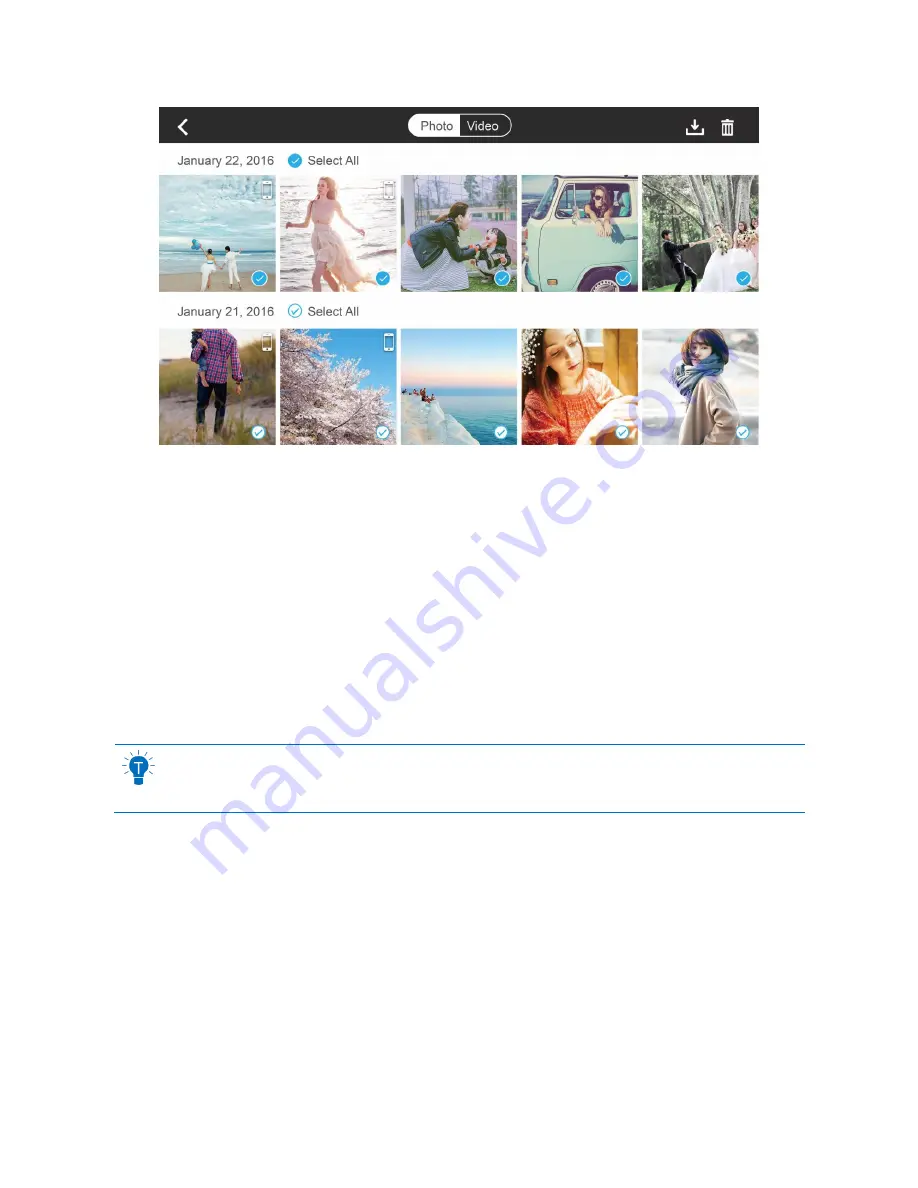
ZEROTECH (Beijing) Intelligence Technology Co., Ltd.
21
Selecting Photos
To select a photo, tap the tick in the bottom right hand corner of the photo. To select all the photos taken in
a day, tap
the “Select All” next to the date.
Deleting Photos
After selecting photos, tap
the “Delete” button in the upper right hand corner of the screen to remove them
from your media library. When you are connected to DOBBY’s Wi-Fi, it will delete the files from both
DOBBY and your mobile device. When the Wi-Fi is not connected, it will not delete the files from DOBBY.
The browsing page also has a “Delete” button, so you can delete photos directly.
When an Android device is connected to DOBBY
’s Wi-Fi, it will ask you to choose to delete
from the mobile device or from DOBBY.
Downloading & Browsing
After selecting photos, tap
the “Download” button in the upper right hand corner of the screen to download
them to your mobile device. You can also download and browse a photo by tapping on the thumbnail. You
can directly download and browse the previous/next photo by swiping left/right on the photo browsing
page. Tapping on a photo will make it full screen.






























