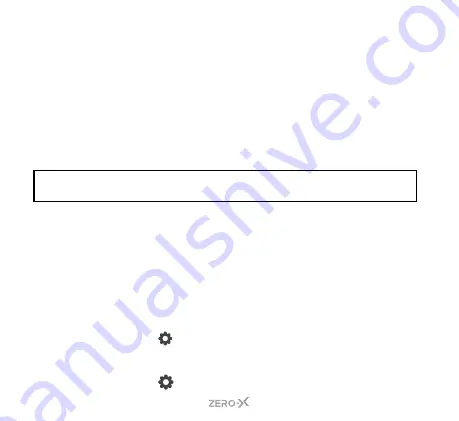
14
4.
Scroll down the list by swiping from bottom to top until you reach
TIME SETTING.
PRESS
on this option. The time settings screen
will pop up.
5.
You will be prompted to fill in the current hour, minute and
seconds. Navigate by pressing either the hour, minute and second
on the screen. To change the numbers,
PRESS
the
UP
and
DOWN
ARROWS
on the screen until you reach the required number.
6.
Once you have adjusted the time, confirm by pressing the
TICK
on
the screen in the top right corner. The time will now be updated.
NOTE:
The option which is bold and black is the active selection. Non active
options are grey. The time is 24 hour and is set as HH:MM:SS.
6.6 SETTING THE DATE FORMAT
The ZXM-AC5 has 3 date formats you can choose from, including how
the date is displayed. The options are
YYYY/MM/DD
,
MM/DD/YYYY
and
DD-MM-YYYY
. The ZXM-AC5 default setting is
DD/MM/YYYY
.
To change follow the below steps:
1.
If you are currently in
VIDEO MODE
and
RECORDING
, you
will need to press the
SHOOT/RECORD BUTTON
to end the
recording first.
2.
PRESS
the
BUTTON
on the bottom right of the back screen,
this will open up the
SETTINGS MENU
. A pop-up with two locks
and arrows may appear. Swipe from left to right. You may need to
PRESS
the
BUTTON
again.
Содержание ZXM-AC5
Страница 1: ...Waterproof 4K UHD Action Camera USER MANUAL ZXM AC5...
Страница 2: ......
Страница 54: ...54...
Страница 55: ......





























