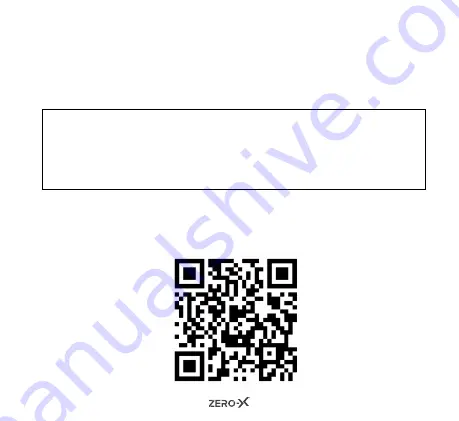
33
11.0 INSTALLING AND USING THE ZX-20 APP
Please scan the below QR code.
OR
Please search the App store or Google Play Store for ‘ZX-20’.
NOTE:
The ZX-20 App requires iOS 10.0 and above or Android 5.0 to run.
When using the App, please note: Android users will be taken to a
home screen before entering the shoot screen. iPhone users will be
taken straight to the shoot screen once they have connected the ZXM-
AC2 to the App.
12.0 MANUAL STEPS FOR CONNECTING TO THE ZX-20 APP
Turn on your smartphone and scan the QR code or search the App store
for ZX-20 and download the App.
Содержание ZXM-AC2
Страница 1: ...USER MANUAL 4K Action Camera with 2 0 Screen WiFi ZXM AC2...
Страница 2: ......
Страница 42: ...42 14 0 NOTES...
Страница 43: ......


























