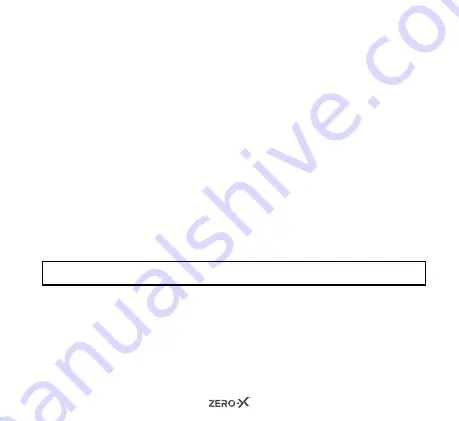
23
If Loop Recording is set to OFF, the ZX-10 will record continuously for
up to one hour, as a single file. To change either the loop recording
interval or to turn OFF loop recording, follow the below steps:
1. Ensure that you are in video mode.
2. Press and hold the shoot/record button on the top of the unit. This
will bring up the navigation menu.
3. Press the down button twice. Loop recording will be highlighted.
4. Press the shoot/record button to open the loop recording menu.
5.
Four options will appear in the menu: OFF, 5 Minutes, 10 Minutes
and 15 Minutes. Press the down button to the option you require.
6. Press the shoot/record button to select.
7. To exit the navigation menu, press the ON/OFF button.
Follow the above steps for all four loop recording options.
NOTE:
The factory default setting for loop recording is set at 5 minutes.
8.4 DATE STAMP
The date and time is always displayed on your videos. While the date
stamp function is a default feature of the ZX-10, it can be changed by
following these steps:
Содержание ZX-10
Страница 1: ...USER MANUAL Full HD Action Camera with 2 LCD Screen ZX 10...
Страница 2: ......
Страница 31: ......
























