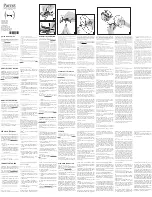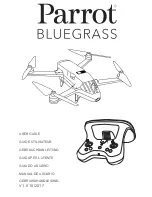8
Set Up
Installing a Micro SD Card
•
With the Spectre drone upside down and facing away from you, insert the
Micro SD Card (Micro SD Card not included) into the side of the camera
ensuring that the text side of the Micro SD Card is facing up.
•
Gently press the card in until you hear the lock click into place.
Rotor Guards
•
Rotor Guards are an optional itting on the Spectre drone, however for
safety reasons we strongly advise you to attach them. Whether Rotor
Guards are attached or not, please be very careful when handling the drone.
To avoid injury, do not touch the drone while the blades are turning or the
remote control is powered on.
•
Line up the guide pegs on the Rotor Guards with the holes on the arms
of the Spectre drone so that the screw in the Rotor Guard matches up
with the screw hole in the Spectre drone.
•
Firmly press the Rotor guard into position inserting one peg at a time.
•
Insert the included screws into the screw holes and use the included
screwdriver tighten the screws making sure not to over tighten.
Micro SD Card Slot
1.7*6PB Screw
Содержание Spectre ZXSPT
Страница 1: ...USER MANUAL PRODUCT CODE ZXSPT www zero x com au www zero x co nz SPECTRE DRONE...
Страница 2: ......
Страница 22: ...20...
Страница 23: ......
Страница 24: ...www zero x com au www zero x co nz...