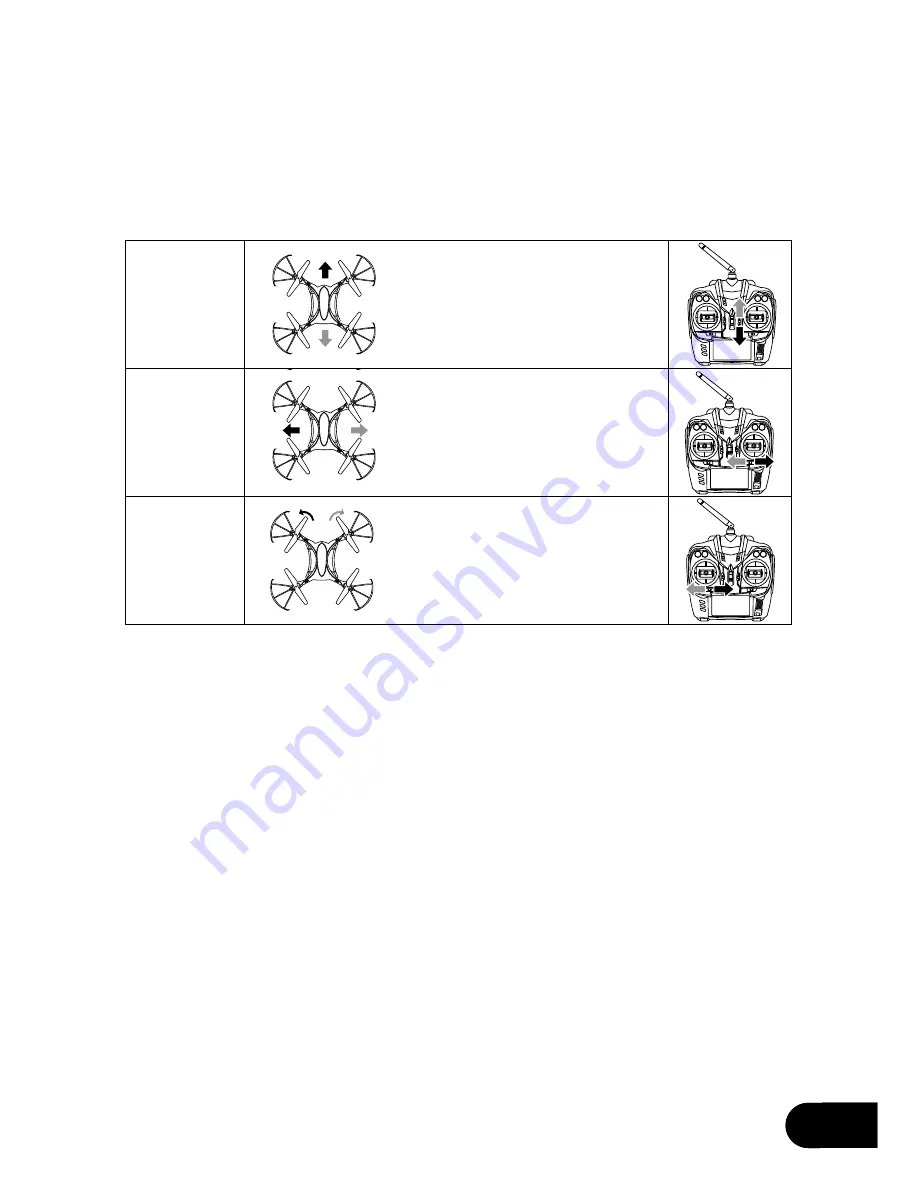
1
15
Trimming
Trimming is used to balance the Raven drone when flight is off centred.
Please check before attempting to use trimming that the Raven drone’s flight
is not being affected by outside forces such as wind.
Trimming
Pitch
To trim the Raven drones’ pitch, use
the Pitch Trim Controller which is the
small switch on the Remote Control
to the left of the Right Thumbstick.
This will balance the forward and back
movement of the Raven drone.
Trimming
Roll
To trim the Raven drones’ roll, use the
Roll Trim Controller which is the small
switch on the Remote Control below the
Right Thumbstick. This will balance the
left and right movement of the Raven
drone.
Trimming
Yaw
To trim the Raven drones’ yaw, use the
Yaw Trim Controller which is the small
switch on the Remote Control below the
left Thumbstick. This will balance the
left and right spin of the Raven drone.
Содержание RAVEN DRONE
Страница 1: ...USER MANUAL PRODUCT CODE ZXRVN www zero x com au www zero x co nz RAVEN DRONE v2...
Страница 2: ......
Страница 24: ...www zero x com au www zero x co nz Zero X v2 0 2016...








































