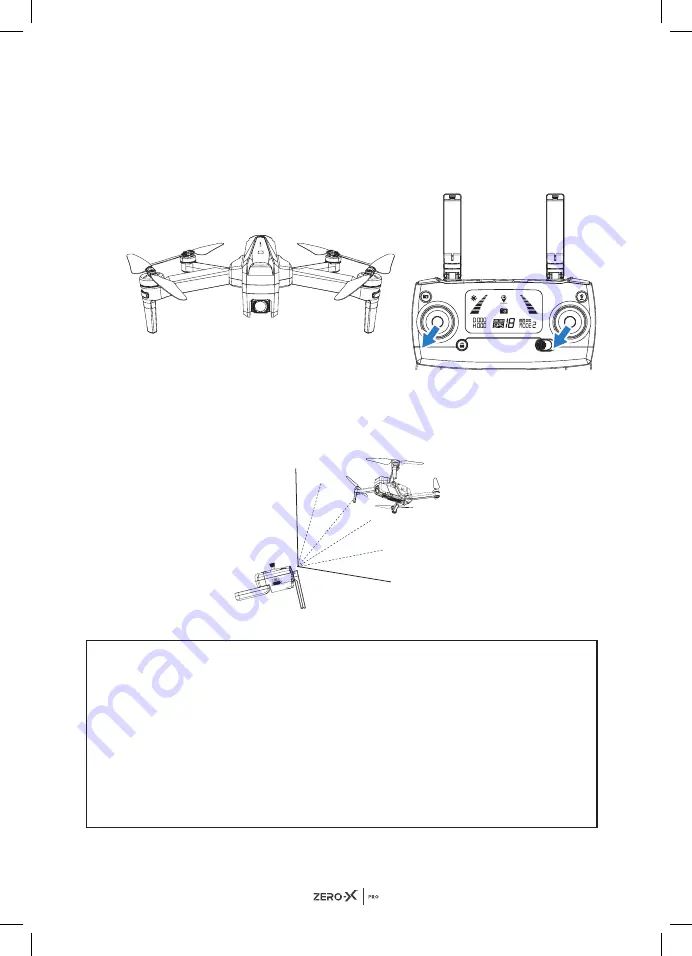
24
13.3
GYROSCOPE CALIBRATION
After the drone has finished calibrating, put the drone on flat ground and
pull both thumb sticks to the bottom left corner together at the same time.
(See picture below for reference). Once the calibration is complete the
front and rear lights turn from flashing green to solid red at the front and
yellow at the rear.
13.4
OPTIMAL TRANSMISSION ZONE
To ensure that your flight experience is as best as possible, make sure that
your drone is flying in front of your remote control with no obstacles in
between the drone and remote control.
NOTE FOR INDOOR FLYING:
• When flying indoors, please turn off the "GPS switch" of the remote
control to avoid the drone getting out of control due to the weak GPS
signal indoors.
• Optical Flow positioning system is typically activated and useful for
indoor environments when GPS signal is weak or not available. Optical
Flow positioning system works best when the drone is less than 3
meters from the ground level, as the drone has to continuously scan the
ground. Please refer to the
"OPTICAL FLOW"
part of the manual on
page 32
.
Содержание Pro Evolved 4K
Страница 1: ...USER MANUAL evolved 4k...
Страница 2: ......
Страница 3: ...1...
Страница 40: ...38 22 0 NOTES...
Страница 41: ...39...
Страница 42: ...40...
Страница 43: ......










































