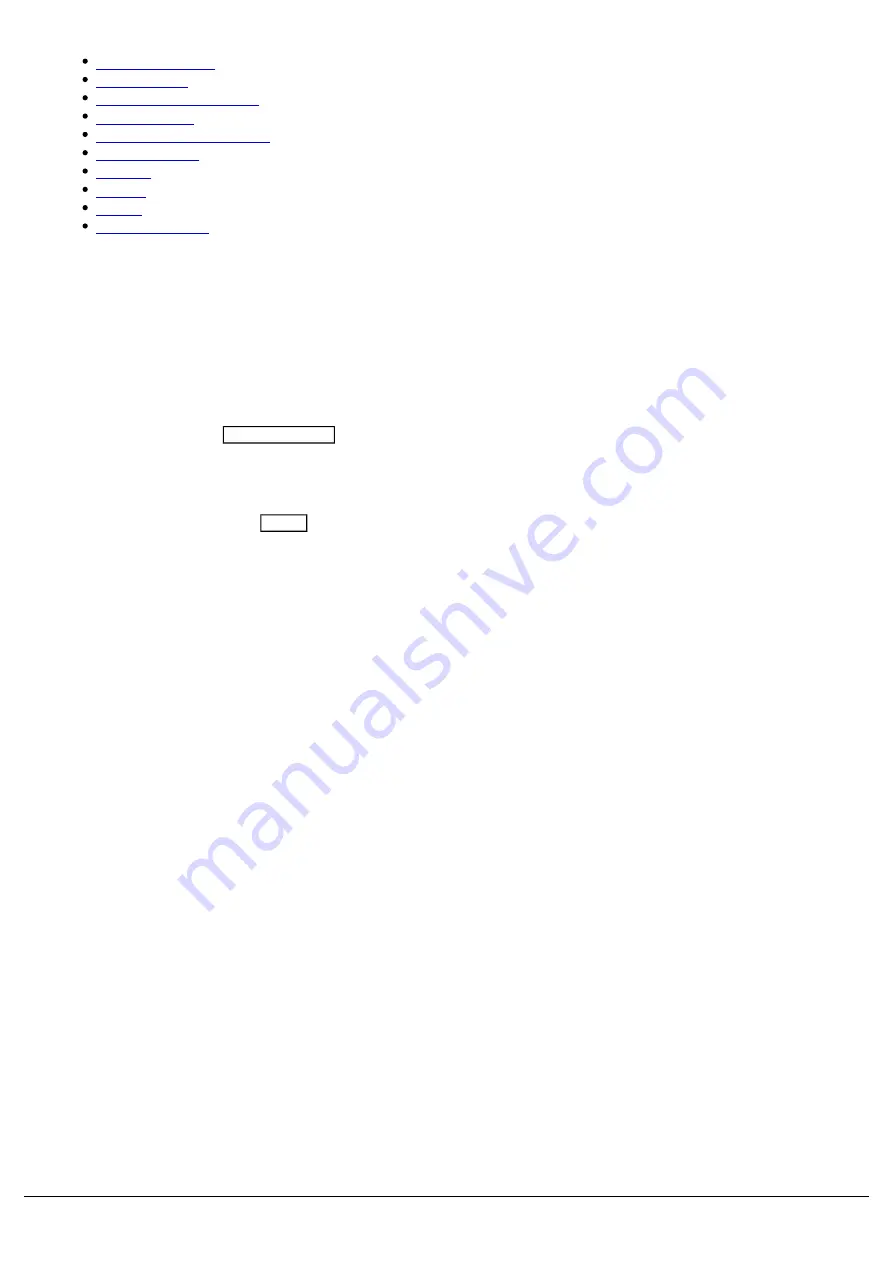
Click
to
find
out
more
about
these
Fixture
Schedule
subjects...
Selecting Fixtures
Patch Groups
Fixture Channel Number
Fixture Names
Alignment (Invert & Swap)
Change Fixture
Address
DMX In
Syntax
Deleting Fixtures
Selecting Fixtures
Any individual cell within the Fixture Schedule can be edited by clicking on it, to edit a single fixture. Alternatively, you
can select a range of fixtures first, and then use the column header to make your edits to multiple fixtures at once.
Selecting fixtures in the fixture schedule is very useful, as it allows you to edit multiple fixtures at once. To select
fixtures, press the channel buttons of the fixtures you wish to select. Their channel buttons will light to indicate they are
selected. Make sure your Fader Function button is toggled to "Channels". To select a sequential range of fixtures,
press and hold the first channel button, and then tap the last of your range. For example pressing and holding channel
button 1, and tapping channel button 12, will select fixtures 1 through to 12. Their buttons will light, and I will just see
those fixtures displayed in my fixture schedule.
To clear your selection, tap the Clear button. You will then see all fixtures in your show file listed.
Zero 88 - ZerOS - Page 46 of 233
Printed: 23/11/2020 12:50:03 JH
Содержание FLX Series
Страница 18: ...Zero 88 ZerOS Page 18 of 233 Printed 23 11 2020 12 50 03 JH...
Страница 96: ...Colour Auto Effect Palettes Zero 88 ZerOS Page 96 of 233 Printed 23 11 2020 12 50 03 JH...
Страница 97: ...Zero 88 ZerOS Page 97 of 233 Printed 23 11 2020 12 50 03 JH...
Страница 197: ...Shortcuts Zero 88 ZerOS Page 197 of 233 Printed 23 11 2020 12 50 03 JH...
Страница 201: ...Zero 88 ZerOS Page 201 of 233 Printed 23 11 2020 12 50 03 JH...
Страница 224: ...Trouble Shooting Zero 88 ZerOS Page 224 of 233 Printed 23 11 2020 12 50 03 JH...
















































