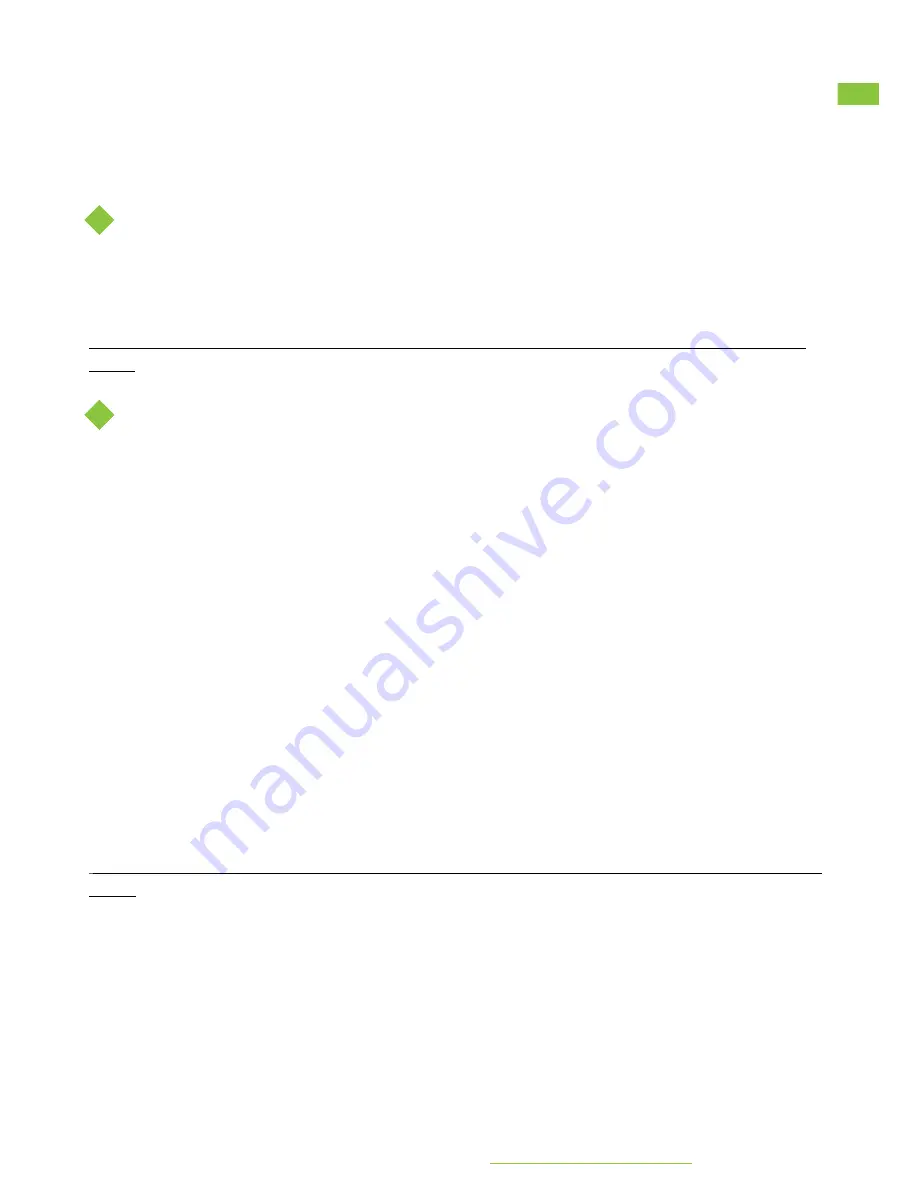
WIFI
The M2-MVB Wifi can be used in 2 modes. The Access Point mode and the Client Mode. By
default the M2-MVB is set to access point mode.
Access point mode
To change the access point settings Go on the onboard webpage to:
Network -> Wifi -> Access Point settings
Here you can change the SSID, Encryption and password.
[Note] : When you keep using the accespoint mode it is recommended to set the encryption to
WPA2
Client mode
The wifi client mode can be used to stream Video data to the Zepcam Video Server
over Wifi. The steps to connect the M2-MVB to a network are :
●
Go on the Onboard webpage to Network ->Wifi
●
Set the Mode to Wifi Client
●
Go to the tab Wifi Networks
●
Press Add Network
●
Enter the network details
●
Press Save And Apply
●
The Wifi status button on bottom of the screen should turn green when it’s connected to
the Wifi Network.
●
The M2-MVB Wifi can be used in 2 modes. The Access Point mode and the Client Mode.
By default the M2-MVB is set to access point mode.
To change the access point settings Go on the onboard webpage to:
Network -> Wifi -> Access Point settings
Here you can change the SSID, Encryption and password.
[
Note] : When you keep using the access point mode it is recommended to set the encryption to
WPA2
More information and FAQ on:
www.zepcam.com/support
18
Содержание Mobile Video Box M2
Страница 1: ......


























