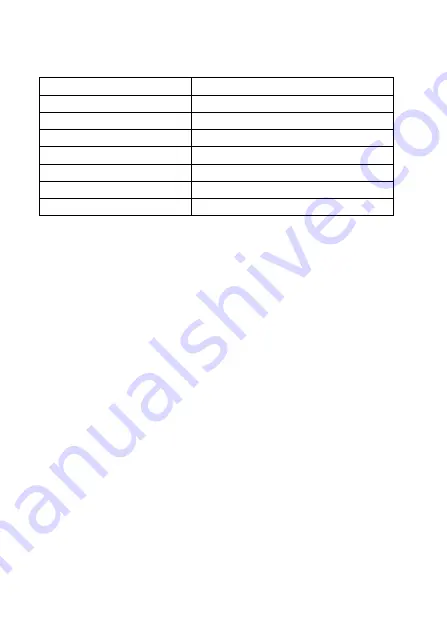
14
3.
Technical data
Model
ZSC1
DC Input
12 V
Power consumption
1,5 W
Interfaces
Wi-Fi, Ethernet, ISM 433,92 MHz
Radio frequencies
433,84 MHz and 2,4 GHz
Battery to sustain clock
CR1220
Operating temperature
0-40 °C
Casing protection level
IP20
4.
Safety precautions
1.
Please get acquainted with the safety precautions before you
use the device.
2.
The device has to be connected mains consistent with
parameters given in the manual.
3.
Do not use the device while taking a shower or bath.
4.
Do not place the device close to heat sources like heaters,
radiators, chimneys, stoves and others.
5.
Keep the device and accessories beyond the reach of children.
6.
Do not cover the device. It’s recommended to leave 10cm of
space at sides of the device.
7.
Before cleaning or maintenance unplug the device from
mains. The device is not waterproof. Protect the device from
dust, dump, water and other fluids.
8.
Do not attempt to disassemble your device and try to repair
it. Only qualified personnel should repair the device.
9.
Do not place the device close to strong magnetic field, it can
permanently damage the device.















































