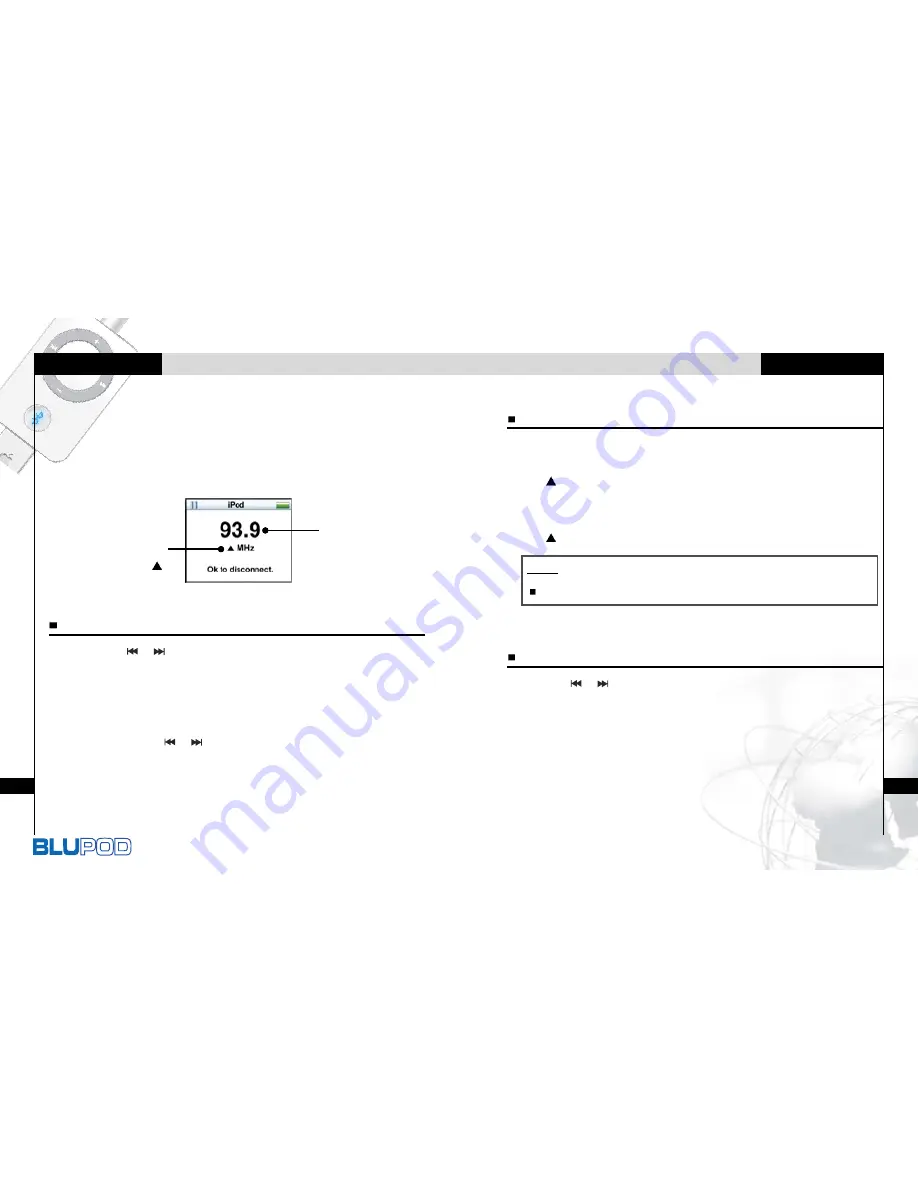
Bluetooth Headset for iPod
5
To Use FM radio
4
To Use FM radio
When you connect the BluPod to your iPod, it turns on
automatically.
Press MP3-FM button of BluPod to select FM radio.
The previous station is displayed and received.
1. Press the
,
button during about 2 seconds to select
your desired station.
The player will quickly scan through each frequency and stop at
the next station that can tuned in. The frequency is displayed on
the LCD of iPod.
2. Press again the
,
button during about 2 seconds to
select another station.
Searching for a FM radio frequency
Current Station
Frequency
Means station
saved( )
1. Press and hold the MP3-FM button to save the current
channel.
The mark is displayed on the LCD of iPod.
2. Press and hold the MP3-FM button to delete the saved
channel.
The mark is disappeared on the LCD of iPod.
Saving a FM radio frequency
Press the
,
button to move to another saved favorite
station.
Using the saved channel
Note
Up to 15 stations can be saved.









