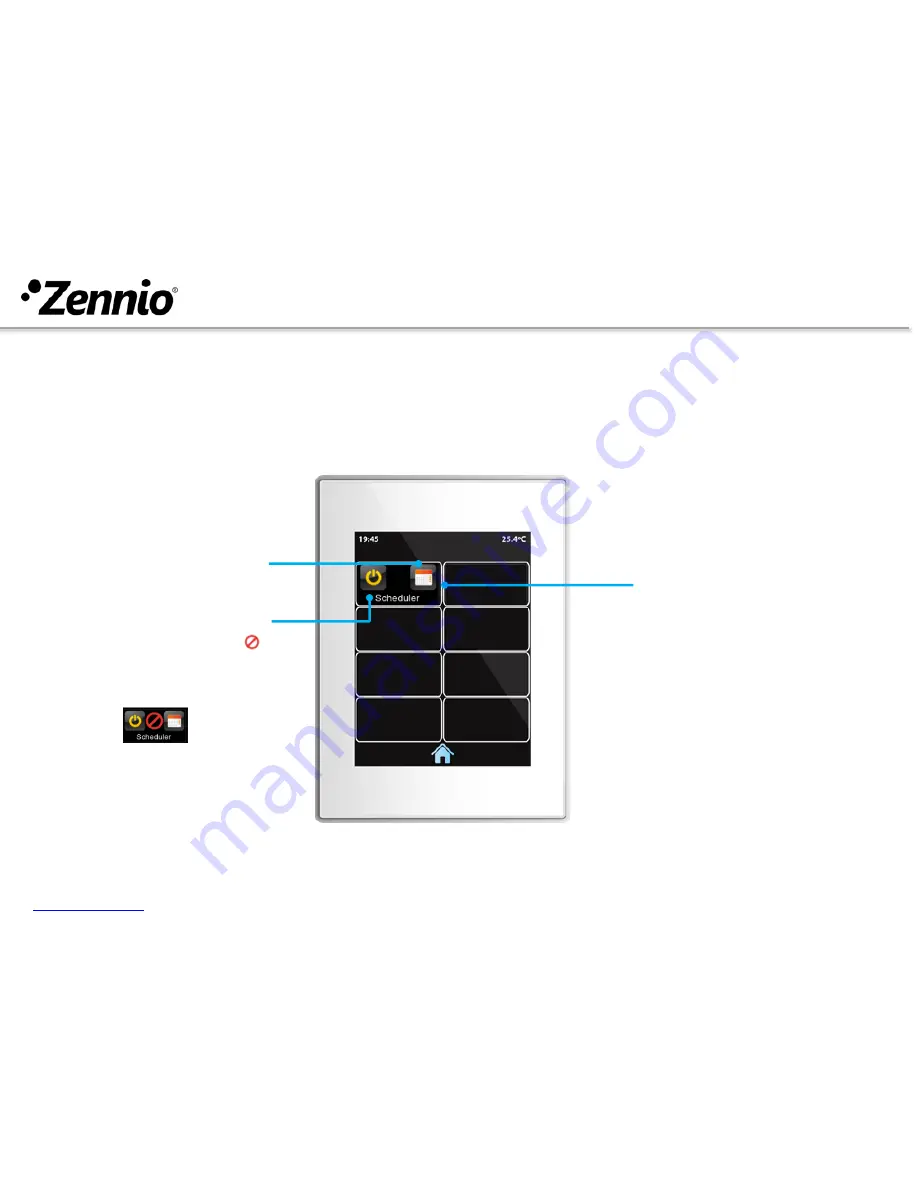
User guide
– Scheduler
www.zennio.com
- 7 -
Z41 Pro/Lite/COM
HOW TO CONFIGURE A SCHEDULER?
SCHEDULER
It programs the execution of
time-controlled actions.
These actions are selected
among those already configured
for the different boxes of the
touch panel, and can be defined
depending on the day type
(working/holiday).
①
Press on the Scheduler settings button
.
Enable / Disable
When disabled, the icon
will appear between both
buttons.
Settings















