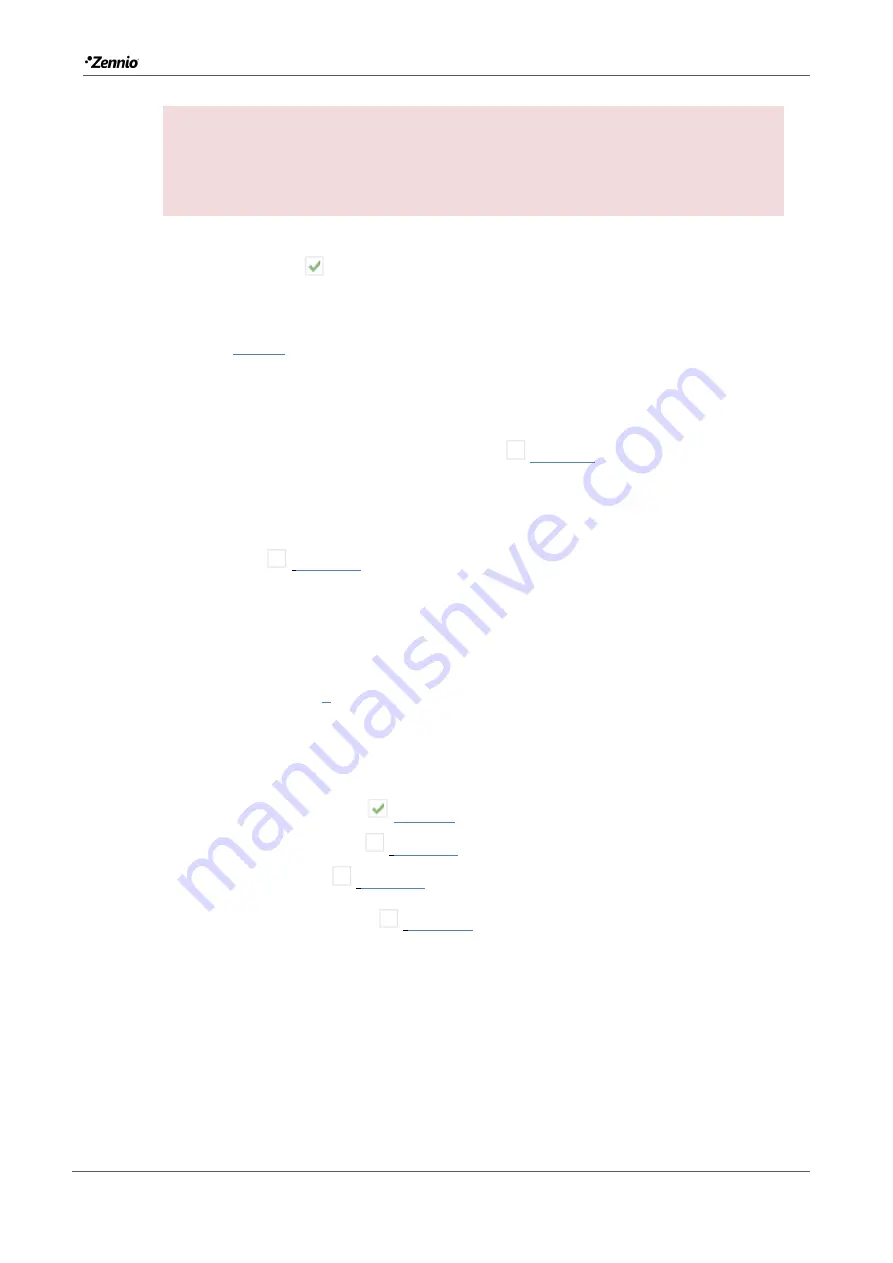
Z41 COM + Zennio GetFace IP Configuration Guide
Tecnical Support
7
IMPORTANT:
If the IP for the remote control of Z41 COM is set statically in
“
MAIN CONFIGURATION
”, tab “
Ethernet
” make sure not to set the same IP for
the VoIP Calls.
2.
In “
Video Intercom
”:
2.1. Outdoor Unit 1:
Enabled
.
3.
In “
Outdoor Unit 1
”, in the tab “
Configuration
”:
3.1. Type:
Private
.
The private type allows accessing at any time to the visualization of images
from the camera of the outdoor unit. The community type does not
3.2. The Outdoor Unit Is in a Different Network:
Disabled
.
In our example, the video intercom unit is located on the same network:
192.168.1.0/24.
3.3. Define ID:
Disabled
.
The ID only needs to be indicated when there are several external units and
want to associate them with different video intercom boxes in Z41 COM. See
section 3.1 for further information.
3.4. Number of Doors:
1
.
In our example, the system will have a single access with a single door.
3.5. Opening Settings:
3.5.1. HTTP Command:
Enabled
.
3.5.2. Secure Opening:
Disabled
.
3.5.3. KNX Object:
Disabled
.
3.6. Automatic Door Opening:
Disabled
.





















