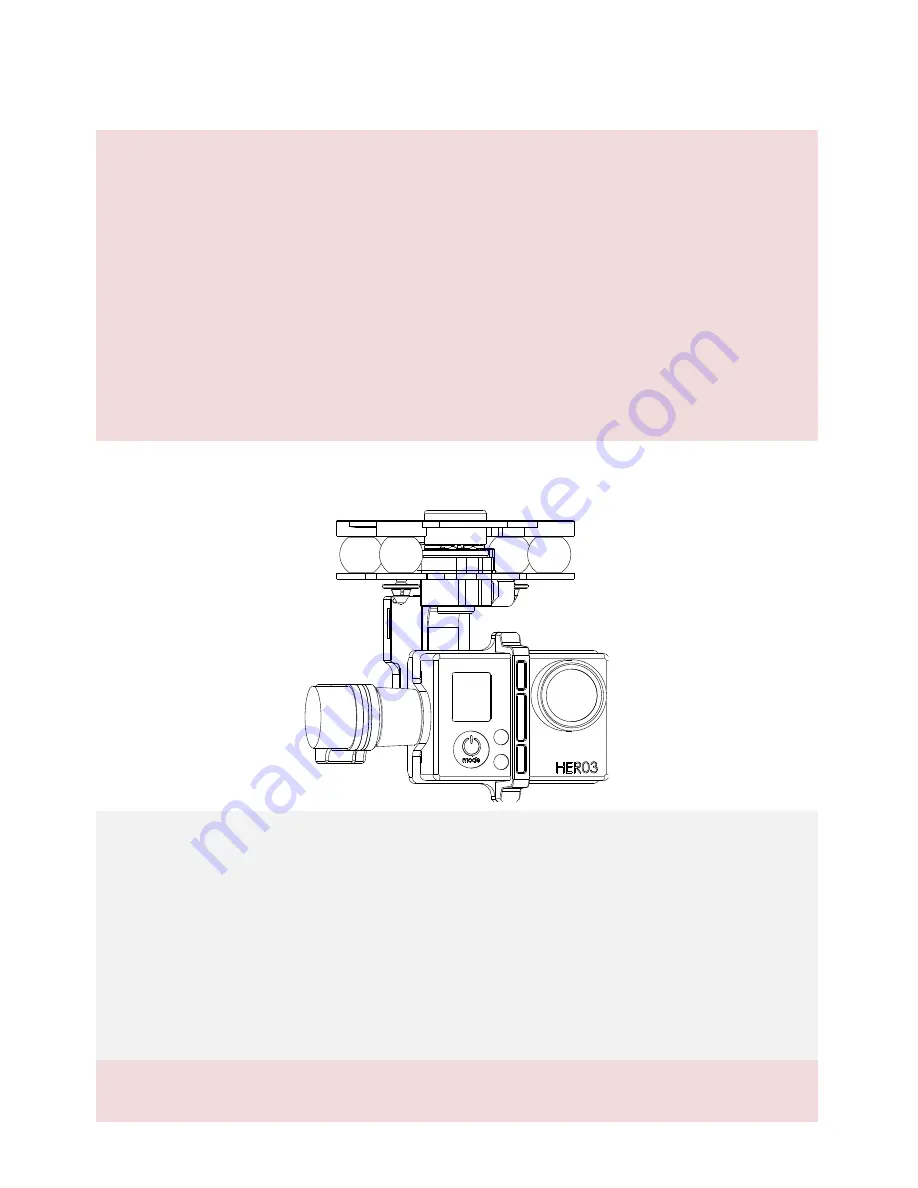
©2014 DJI Innovations. All Rights Reserved.
17
4 Test Fly
4.1 Check List Before Flight
For safety reasons, check of the following items before each flight:
(1)
Gimbal is firmly installed to aircraft, and camera mounted correctly. Make sure the camera is aligned
parallel with nose direction of the aircraft.
(2)
All cables are firmly and correctly connected.
(3)
Ensure gimbal video signal cable is in solid soldering condition.
(4)
Make sure the wi
reless
video transmission module is connected to GCU before powering on the system.
(5)
Transmitter is properly configured.
(6)
Camera connection is correct.
(7)
GCU and flight control system connection is correct.
(8)
Flight control firmware version is latest.
4.2 Gimbal Test
1.
Ensure all the batteries are fully charged.
2.
Switch on the transmitter.
3.
Power on the camera first then power on the gimbal and wait until gimbal self-test completes.
4.
Initialization completes, camera lens point to aircraft nose direction, that is, the three axes of gimbal
should be in the condition as the above diagram shows.
5.
Toggle the tilt control switch on your transmitter, and make sure it is working properly. Then try to feel if
your gimbal moves to the corresponding direction. If not, check your settings.
6.
When finishing test, power off the gimbal first then the camera.
Note:
If the gimbal is not working normally, refer to
Trouble Shooting for solutions.


















