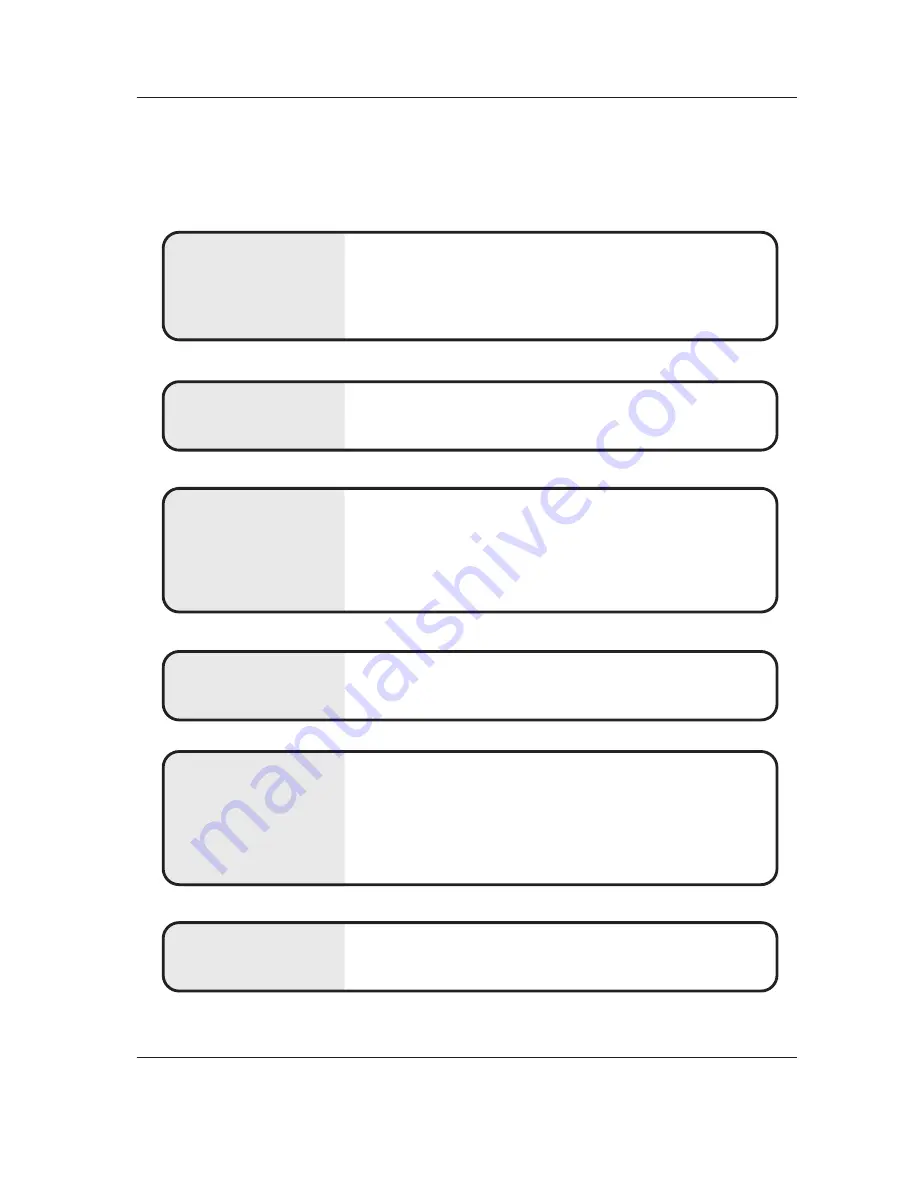
Owner’s Manual 43
Troubleshooting Checklist
No picture &
No sound
• Check whether the TV is turned on.
• Is the power cord inserted into wall power outlet?
• Test the wall power outlet, plug another product’s power cord into the outlet
where the TV’s power cord was plugged in.
No or poor color
or poor picture
• Select
Color
in the
Picture
menu and press the
G
button.
(Refer to p.24)
• Keep a sufficient distance between the TV and the VCR.
• Activate any function to restore the brightness of the picture.
(If still picture is on the screen for more than 5 minutes, the screen gets dark.)
The Remote Control
doesn’t work
• Check to see if there is any object between the TV and the Remote Control
causing obstruction.
• Are batteries installed with correct polarity (+ to +, - to -)?
(Refer to p.10)
• Correct remote operating mode set: TV, VCR etc.?
• Install new batteries. (Refer to p.10)
Picture OK &
No sound
• Press the
VOLUME
(
G
) button.
• Sound muted? Press
MUTE
button.
Picture appears slowly
after switching on
• This is normal, the image is muted during the TV startup process. Please
contact your service center, if the picture has not appeared after five minutes.
Horizontal/vertical bars
or picture shaking
• Check for local interference such as an electrical appliance or power tool.
T
T
roubleshooting Checklist
roubleshooting Checklist
Содержание Z52SZ80
Страница 47: ...Owner s Manual 47 Notes Notes ...































