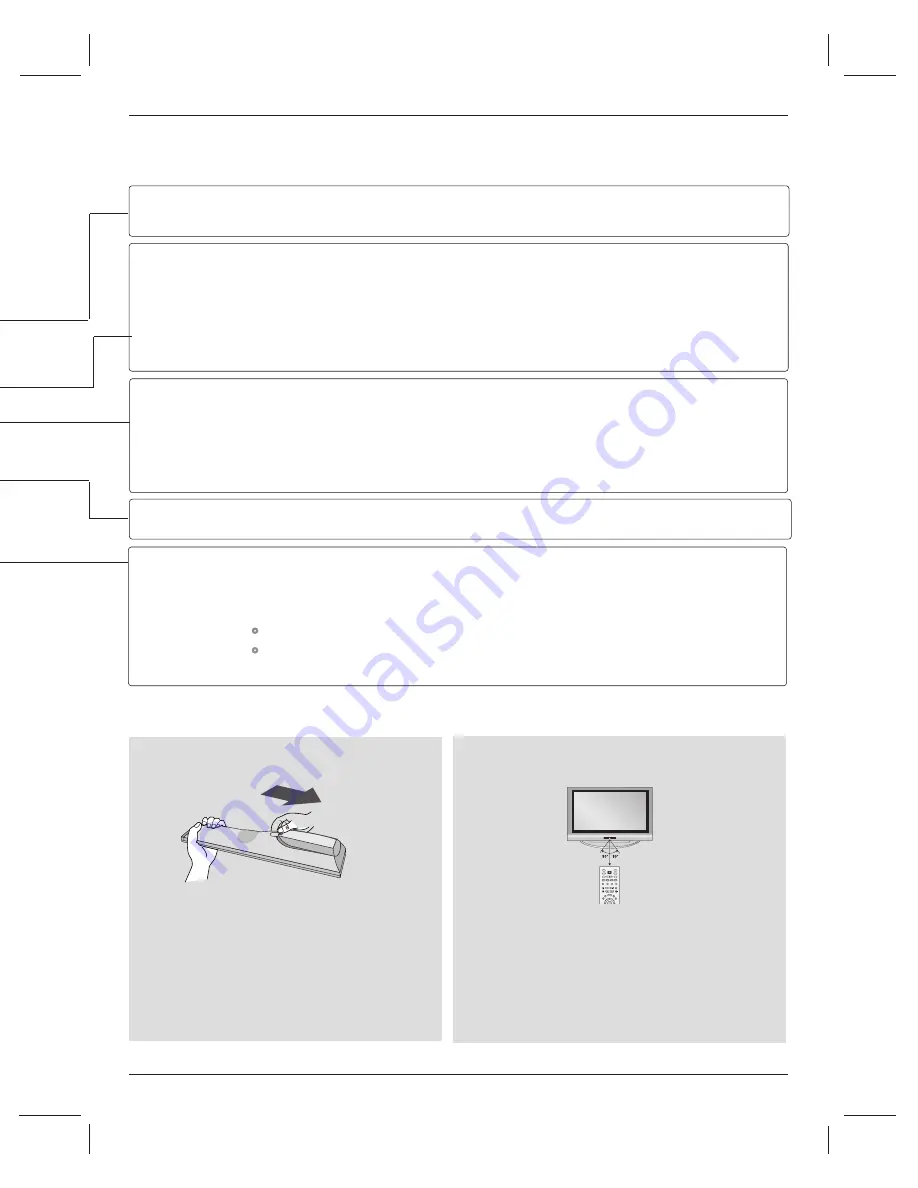
11
Introduction
Installing Batteries
■
Open the battery compartment cover on the
back side and install the batteries matching cor-
rect polarity (+with +,-with -).
■
Install two 1.5V AA batteries. Don’t mix old or
used batteries with new ones.
■
Close cover.
TV, DVD, VCR
COMP1
COMP2
HDMI1
RGB-PC
EZ PIC
EZ SOUND
ADJUST
INFO
EXIT
CC
MENU
SAP
TIMER
Selects the remote operating mode: TV, VCR, DVD. Select other operating modes, for the
remote to operate external devices.
Directly, select Component1 input.
Directly, select Component2 input.
Directly, select HDMI1/DVI input.
Directly, select RGB-PC input.
Adjust the factory preset picture depend on the viewing environment.(red)
G
G
p
p..3
33
3
Select the appropriate type of sound for type of program.(green)
G
G
p
p..3
39
9
Adjust the screen position, size, and phase in PC mode.(yellow)
G
G
p
p..2
26
6
Display information at the top of the screen. (blue)
Control video cassette recorders or DVD players.
Clear all on-screen displays and return to TV viewing from any menu.
Select a closed caption.
G
G
p
p..4
46
6
Displays the main menu.
Analog mode: Selects MTS sound(Mono, Stereo, and a SAP)
DTV mode: Change the audio language.
Select the amount of time before your TV turns off automatically.
G
G
p
p..4
43
3
VCR/DVD
control buttons
■
Use a remote control up to 7 meters distance and
30 degree (left/right) within the receiving unit
scope.
■
Dispose of used batteries in a recycle bin to pre-
serve environment.
Remote control effective range
ENTER
TV
TV
INPUT
INPUT
DVD
RATIO
EXIT
EZ SOUND
INFO
ADJUST
EZ PIC
TIMER
CC
SAP
MENU
VCR
POWER
COMP1
MODE
COMP2
HDMI1 RGB-PC


































