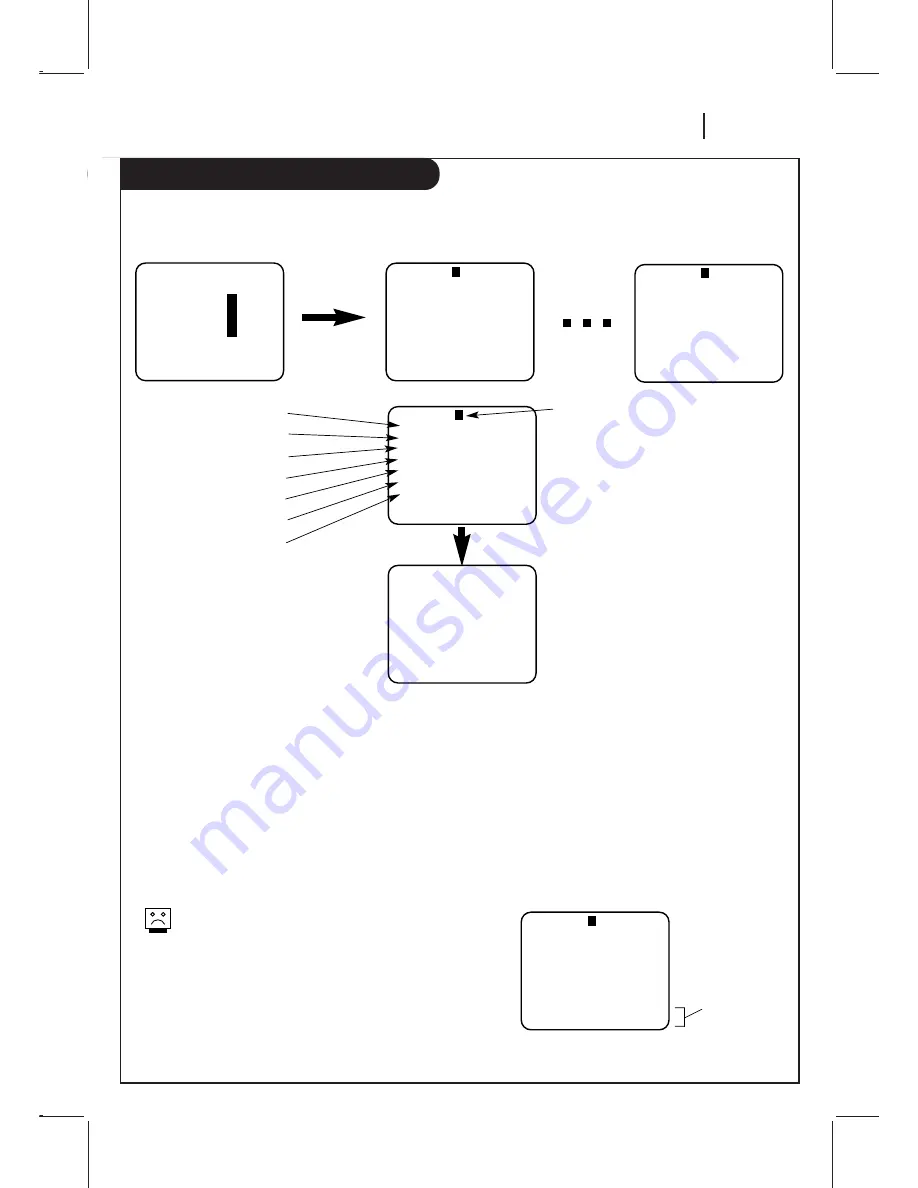
O P E R AT I O N
P A G E 1 7
Timer Menu
The TIMER Menu tells the VCR when to record a program on the day and at the time specified.
PROGRAM
1
MONTH : 7 JULY
DAY
: 20 FRI
START : 11:16 AM
STOP
: 11:46 AM
CHANNEL : 20 TV
SPEED
: EP
REPEAT: ONCE
( 1 - 8 ) to select program
To erase press (0)
PROGRAM
1
MONTH : 7 JULY
DAY
: 20 FRI
START : 11:16 AM
STOP
: 11:46 AM
CHANNEL : 20 TV
SPEED
: EP
REPEAT: ONCE
( 1 - 8 ) to select program
To erase press (0)
You can specify eight different events to be recorded in a one-year period.
SpeakEZ
CLOCK :
1
TIMER
:
2
SETUP :
3
AUDIO
:
4
Press number keys
QUIT = exit
PROGRAM
1
MONTH :
DAY
:
START :
STOP
:
CHANNEL :
SPEED
:
REPEAT:
( 1 - 8 ) to select program
ENTER to adjust program
PROGRAM
8
MONTH :
DAY
:
START :
STOP
:
CHANNEL :
SPEED
:
REPEAT:
( 1 - 8 ) to select program
ENTER to adjust program
Press 2
Month of Recording
Day of Recording
Start Time of Recording
Stop Time of Recording
Channel of Recording
Speed of Recording
Frequency of Recording
Program Number
When highlighted, press NUMBER (1-8) to
choose program Number.
REPEAT OPTIONS
ONCE — Records once.
WEEKLY — Records once each week.
DAILY — Records one time each day,
Monday - Friday.
CHANNEL OPTIONS
To select an AUX channel, select the next
highest or lowest channel programmed in
the VCR with the CH (
▼
/
▲
).
SPEED OPTIONS (SP or EP)
The SP mode determines how much tape is
left and switches speed from SP to EP, if
necessary, to complete recording the
program. There will be some picture and
sound distortion at the point of the speed
change.
AM/PM OPTIONS
Press 1 for AM
Press 2 for PM
Press 0 to erase program
Follow
these
steps
Timer will be on
when VCR is off
Press QUIT
How to Use Timer
1. Press MENU to see main menu.
2. Press 2 to see the TIMER menu.
3. When the TIMER menu is displayed on screen, press the
NUMBER button to select the correct month, then press the
ENTER button again to move to the next option or setting.
4. When you have entered all of the settings to your
satisfaction, press QUIT to exit the menu system.
Note:
Set the VCR into TIMER mode by pressing POWER to turn off the
VCR. The TIMER indicator light appears in the front panel of the
VCR.
You cannot operate the VCR manually while it is
recording. Pressing POWER stops the recording.
To Erase a Program
1. Press MENU to see main menu.
2. Press 2 to see the TIMER menu.
3. Press NUMBER(1-8) to select desired PROGRAM to be erased.
4. Press 0 to erase the program.
5. Press QUIT to exit the menu system.
Содержание VRD2125
Страница 34: ...Notes P A G E 3 4 NOTES...
Страница 35: ...Notes NOTES P A G E 3 5...






























