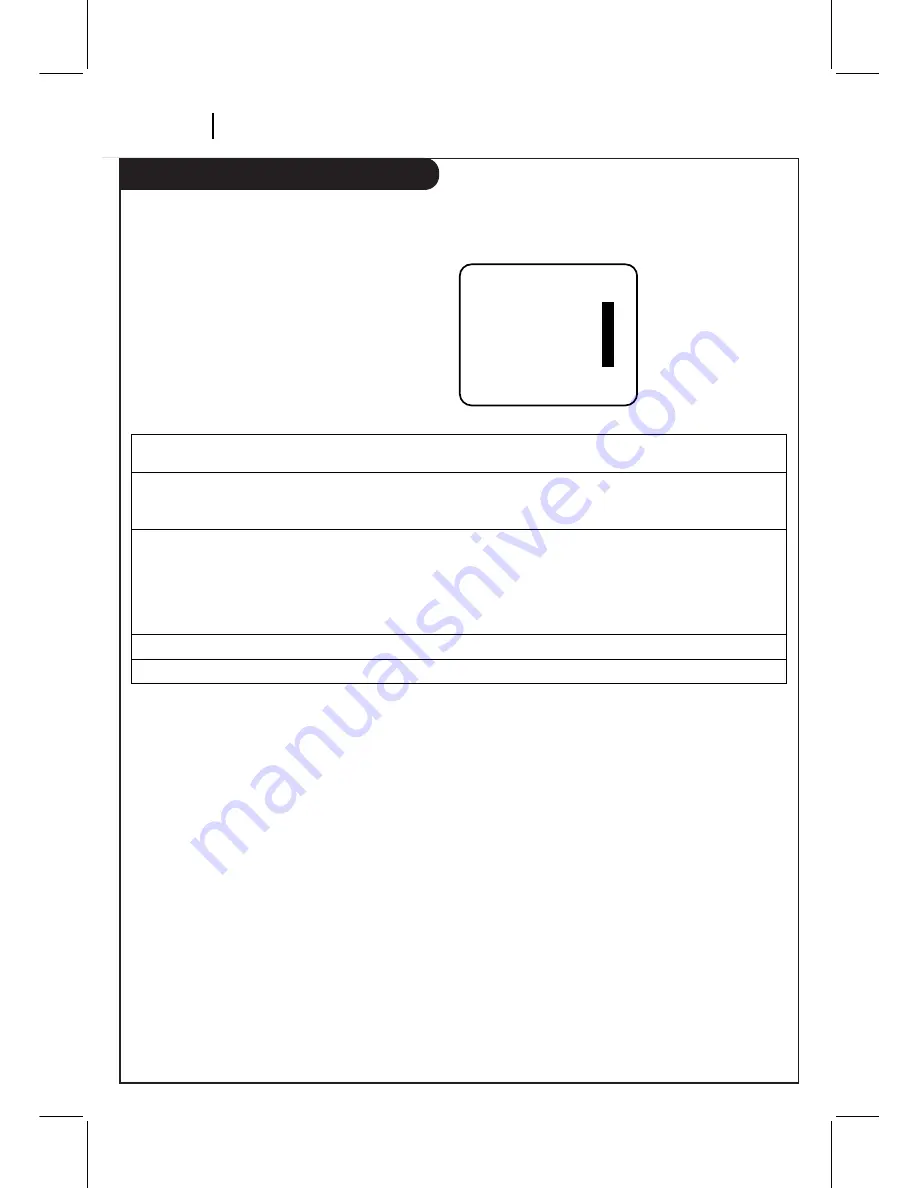
Setup Menu
P A G E 1 8
O P E R AT I O N
The SETUP Menu customizes the VCR’s operation for your particular needs.
Press number keys
QUIT = exit
SETUP MENU
AUTO PROGRAM:
1
CH. ADD/DEL:
2
SOURCE:
3
ON-SCREEN DISPLAY:
4
LANGUAGE SELECT:
5
1. Press MENU to see main menu.
2. Press 3 to see the SETUP menu.
3. Press NUMBER to choose desired option to be changed.
AUTO PROGRAM
Finds all active channels and stores them in the VCR’s memory for access by CH (
▼
/
▲
). Press
1
to begin search.
CH. ADD/DEL
Edits the channels found by AUTO PROGRAM. Use number keys followed by ENTER to select
the channel to be edited (e.g., to ADD channel 3, press 3 then ENTER). Press ENTER to ADD
or DEL (Delete) channels to create your own list of favorite channels.
SOURCE
Selects TV, CATV, AUX1, or AUX2 as the source of the program to watch or record. Choose TV if
you have an antenna connected to the VCR. Choose CATV if you have a cable system (with or
without a cable box) connected to the VCR. Choose AUX1 if you want to see the program from
accessory equipment, such as a camcorder, connected to the Audio/Video (A/V) IN jacks on
the VCR rear panel. Choose AUX2 if you want to see the program from accessory equipment,
such as a camcorder, connected to the Audio/Video (A/V) IN jacks on the VCR front panel.
ON-SCREEN DISPLAY
Selects whether or not you see VCR Status Displays on the TV.
LANGUAGE SELECT
Selects English, Spanish or French for VCR menus and displays on the TV.





























