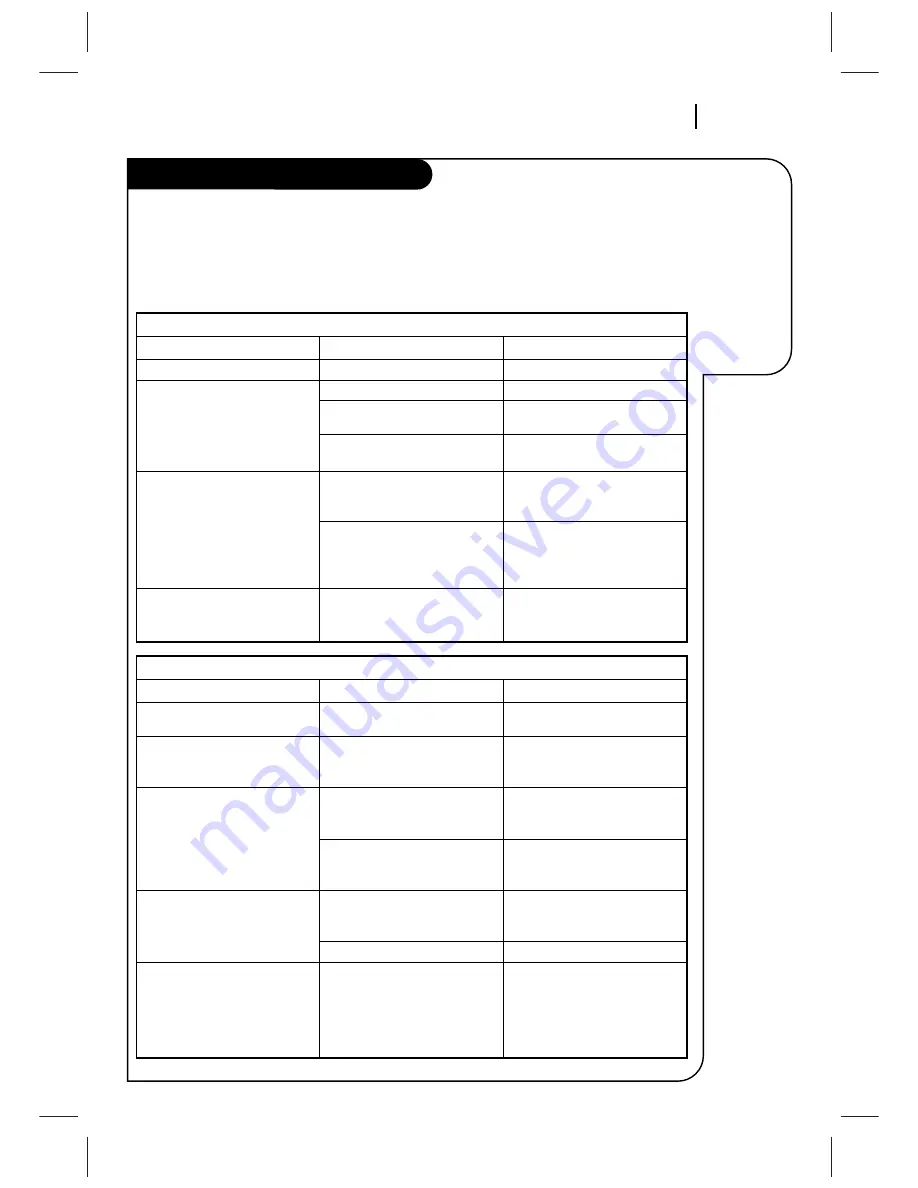
T R O U B L E S H O OT I N G
P A G E 3 1
Some quick
and easy tips
to fixing
problems
yourself.
Troubleshooting
Before Calling for Service
Please refer to this chart before calling for service. First, turn on the TV and VCR. Select appropriate
input for the TV to receive the video signal from the VCR. You will probably use the Antenna In connec-
tion to the TV. Select channel 3 or 4 at the TV. Place the VCR in the VCR mode by pressing TV/VCR on
the remote repeatedly until VCR indicator appears in the VCR front panel. If you have a cable box, turn
it on and select channel 3 or 4 at the VCR.
Operating Problems
Observed Condition
No power to the VCR.
Remote does not function.
No picture appears on TV screen
from any VCR function.
VCR features do not function.
VCR does not respond to remote
functions or VCR keys.
Possible Cause
Power cord is not connected.
Batteries are weak.
You are too far away from the
VCR.
Remote may be at an awkward
angle.
Source for TV is not selected
properly.
TV/VCR mode for VCR is set to TV.
VCR is locked up
Probable Solution
Connect power cord.
Replace with new batteries.
Move closer to the VCR.
Avoid holding the remote at
sharp angle.
Set INPUT source on TV to
Audio/Video In, or tune TV to
Channel 3 or 4, as appropriate.
Press TV/VCR on remote repeat-
edly to choose VCR mode. VCR
indicator appears in VCR front
panel.
Disconnect VCR power cord for
three (3) seconds. Reset clock
and other features as necessary.
Playing Tapes (Playback) Problems
Observed Condition
Tape will not rewind or fast
forward.
Mechanical sound is audible
during playback.
Tape playback does not appear
on TV screen.
Video “noise” (horizontal
streaks) appear during normal
tape playing.
VCR Status Display flickers
when using STILL video during
tape playback.
Possible Cause
Tape is fully rewound or is at
its end.
Note:
This is normal operating
sound from internal
mechanisms.
Source for TV is not selected
properly.
TV/VCR mode for VCR is set to
TV.
Tape is a rental or was recorded
on another VCR.
Tape heads are dirty.
Tape tracking needs to be
adjusted while in slow-motion
playback.
Probable Solution
No action necessary.
No action necessary.
Set Input source on TV to
Audio/Video In, or tune TV to
Channel 3 or 4, as appropriate.
Press TV/VCR repeatedly to
choose VCR mode. VCR indicator
appears in VCR front panel.
Use ADJ (
F
/
G
) for manual
tracking adjustment while tape
is playing.
Clean video heads.
From STILL video mode, enable
slow-motion playback. Use
ADJ (
F
/
G
) to adjust tracking
for best picture. Return to PLAY
mode, then press PAUSE for
STILL video.






































