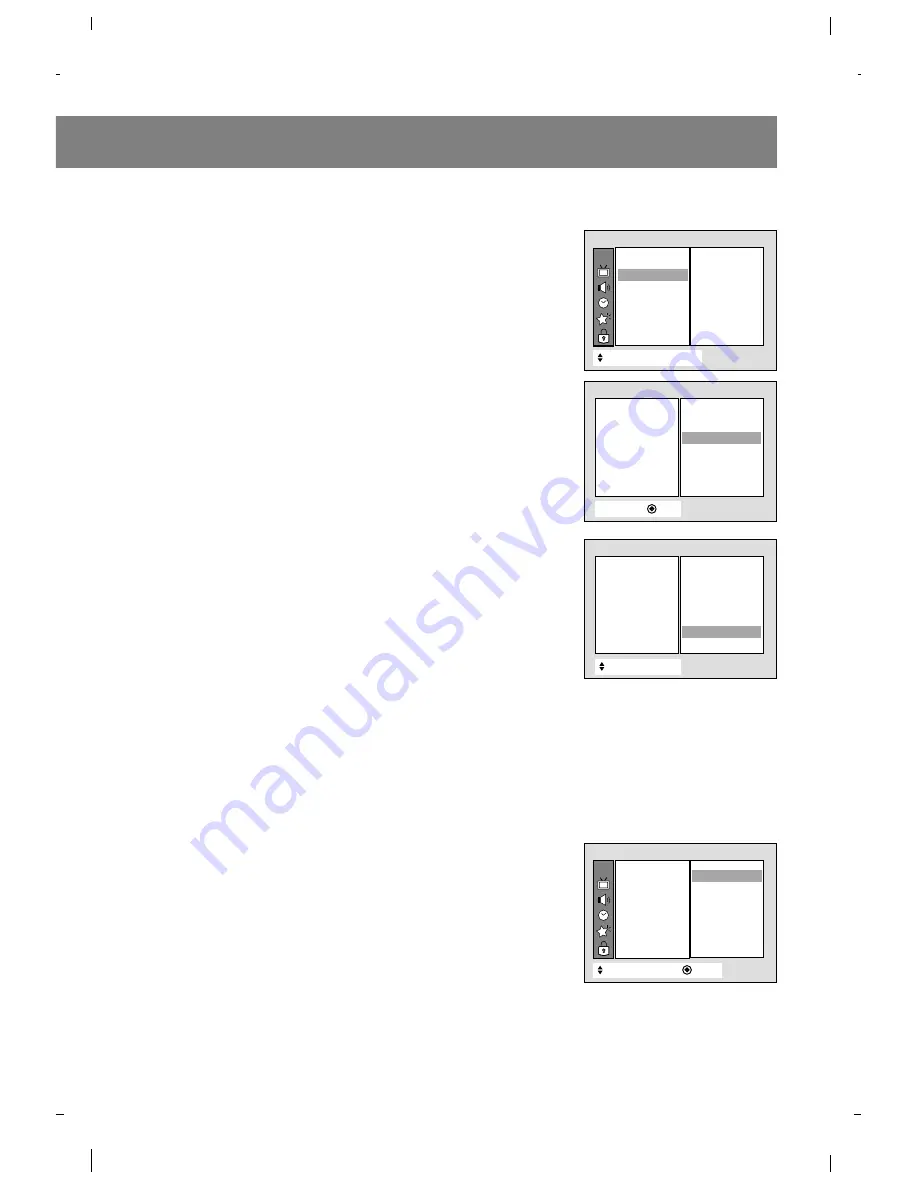
Fine Tuning Adjustment
Use Fine Tuning to correct the picture's condition if it is poor. For
example, a horizontal stripe, twisted picture or no color in broadcast.
1. Press the menu button and then use
D
/
E
button to select the
Channel menu.
2. Press the
G
and then use
D
/
E
button to select
Manual prog.
.
3. Press the
G
and then use
D
/
E
button to select
Fine
.
4. Press the
G
and then use
F
/
G
button to adjust the picture
appearance to your preference.
5. Press the exit button to return to TV viewing.
Notes : • To release the memorized fine tuning, reprogram the fine-
tuned channel with EZ Scan or Manual Program.
• If a finely-tuned channel is memorized, the color of the
channel number changes to yellow.
Signal Reception Booster
If TV signal reception is poor because you are in a fringe area, set
Booster
to
On
. If the picture condition is good, set
Booster
to
Off
.
1. Press the menu button and then use
D
/
E
button to select the
Channel menu.
2. Press the
G
and then use
D
/
E
button to select
Manual prog.
.
3. Press the
G
and then use
D
/
E
button to select
Booster
.
4. Press the
G
and then use
D
/
E
button to select
On
or
Off
.
5. Press the
F
button to exit.
Note: Adjustments for one channel do not affect adjustments for other
channels. Set booster to on or off for each channel separately.
Favorite Channel Memory
Favorite channel memory is a convenient feature that lets you quickly
view up to eight channels of your choice without having to wait for the
TV to tune in all of the in-between channels.
1. Press the menu button and then use
D
/
E
button to select the
Channel menu.
2. Press the
G
and then use
D
/
E
button to select
Favorite ch.
.
3. Press the
G
and then use
D
/
E
button to select a favorite channel
position.
4. Use the
F
/
G
button to select the desired channel number.
5. Repeat steps 3 to 4.
6. Press the exit button to return to TV viewing.
To select a favorite channel, press the fcr (Favorite Channel Review)
button repeatedly. The eight favorite channels appear on the screen
one by one.
15
}
}{
Adjust
Exit
Channel
{
{
Memory
{
{
Fine
{
{
Ch.name
{
{
Booster
{
{
0
Manual program
CH.
+
+
Move
{
Next
+
}
}
Back
EZ Scan
{
{
Manual prog.
{
{
Favorite ch.
{
{
Channel
To set
{
{
Manual prog.
{
{
CH.
+
+
Move
}
}{
Adjust
Back
EZ Scan
{
{
Manual prog.
{
{
Favorite ch.
{
{
Channel
- - - - - - -
- - - - - - -
- - - - - - -
- - - - - - -
- - - - - - -
- - - - - - -
- - - - - - -
- - - - - - -
- - - - - - -
0
+
+
Move
}
}
Back
Channel
{
{
Memory
{
{
Fine
{
{
Ch.name
{
{
Booster
{
{
On
Off
Manual program
Off
Содержание R40W46F Series
Страница 38: ...Notes 38...
Страница 39: ...Notes 39...






























