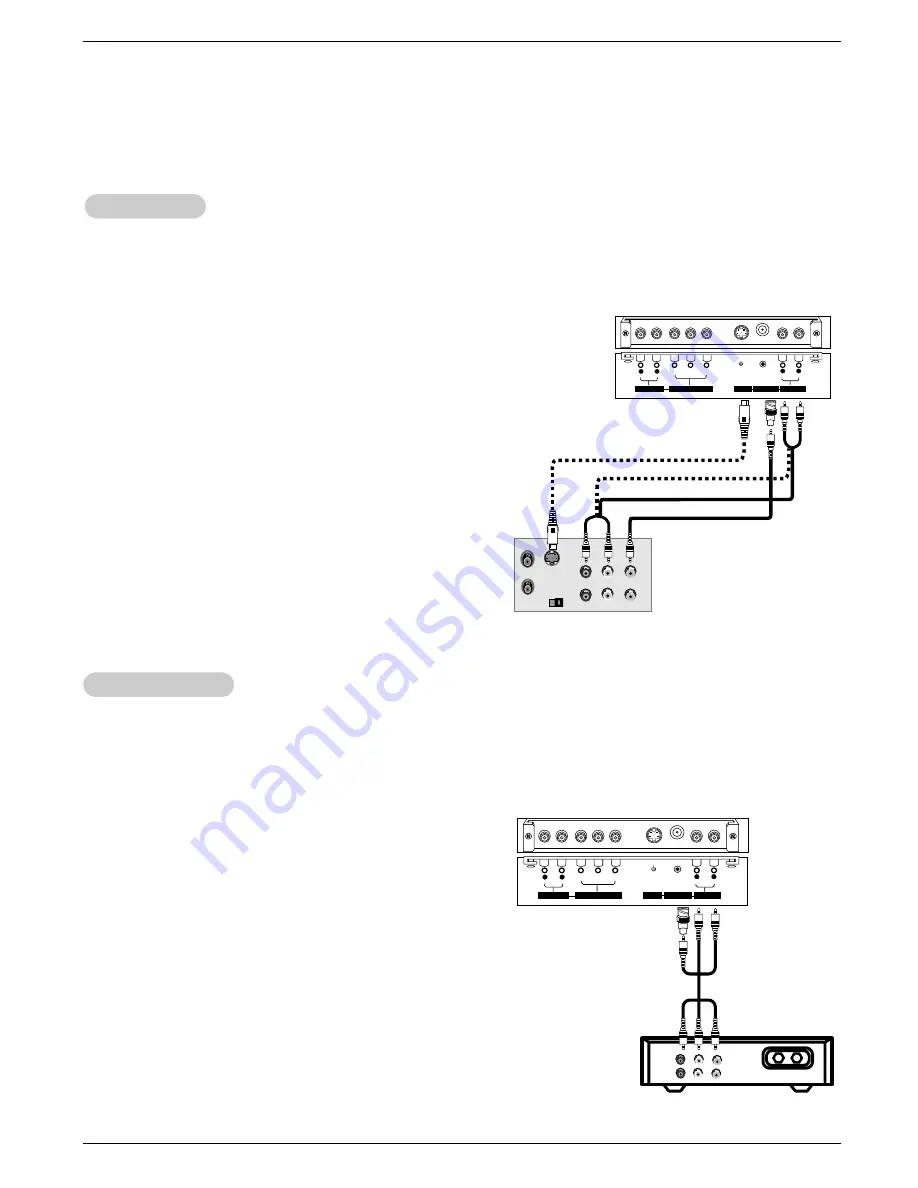
Owner’s Manual 11
Installation
External Equipment Connections
External Equipment Connections
NOTE: Not all cables shown are included with the plasma display.
- To avoid picture noise (interference), leave an adequate distance between the VCR and Monitor
- Use the ISM Method feature to avoid having a fixed image remain on the screen for a long period of time. Typically a frozen still
picture from a VCR. If the 4:3 picture format is used; the fixed image may remain visible on the screen.
How to connect
1. Connect the provided BNC-RCA adapter to the monitor’s VIDEO
INPUT.
2. Connect the audio and video cables from the VCR's output jacks to
the monitor input jacks, as shown in the figure.
When connecting the monitor to VCR, match the jack colors (Video
= yellow, Audio Left = white, and Audio Right = red).
Mono VCR: Connect the video output cable from the VCR to the
VIDEO input on the monitor.
S-VIDEO VCR: Connect the S-Video output cable from the VCR to
the S-VIDEO input on the monitor. (Note that S-Video offers higher
quality).
How to use
1. Insert a video tape into the VCR and press PLAY on the VCR.
(Refer to the VCR owner’s manual.)
2. Use the INPUT SELECT button on the remote control to select
Video.
(If connected to S-VIDEO, select the S-Video input source.)
VCR Setup
VCR Setup
S-VIDEO
OUT
IN
(R) AUDIO (L)
VIDEO
Y
P
B
P
R
(MONO)
R
AUDIO
L
R
AUDIO
L
S-VIDEO
AUDIO INPUT
VIDEO INPUT
AUDIO INPUT
COMPONENT INPUT
- After subscribing to a cable TV service from a local provider and installing a converter, you can watch cable TV programming.
The monitor cannot display TV programming unless a TV tuner device or cable TV converter box is connected to the Monitor.
- For further information regarding cable TV service, contact your local cable TV service provider(s).
How to connect
1. Connect the provided BNC-RCA adapter to the monitor’s VIDEO
INPUT.
2. Connect the audio and video cables from the Cable Box's output
jacks to the monitor input jacks, as shown in the figure.
When connecting the monitor to a Cable Box, match the jack colors
(Video = yellow, Audio Left = white, and Audio Right = red).
How to use
1. Use the INPUT SELECT button on the remote control to select
Video.
2. Select your desired channel with the remote control for cable box.
Cable
Cable
TV Setup
TV Setup
TV
VCR
RF
Cable
(R) AUDIO (L)
VIDEO
Y
P
B
P
R
(MONO)
R
AUDIO
L
R
AUDIO
L
S-VIDEO
AUDIO INPUT
VIDEO INPUT
AUDIO INPUT
COMPONENT INPUT
VCR
Cable Box
Содержание P50W38
Страница 20: ...20 PRINTED CIRCUIT BOARD MAIN TOP...
Страница 21: ...21 PRINTED CIRCUIT BOARD MAIN BOTTOM...
Страница 23: ...23 AV BOARD TOP AV BOARD BOTTOM PRINTED CIRCUIT BOARD...
Страница 24: ...24 PRINTED CIRCUIT BOARD AV FIX BOARD TOP AV FIX BOARD BOTTOM...
Страница 28: ......
Страница 29: ......
Страница 30: ......
Страница 31: ......
Страница 32: ......
Страница 33: ......






























