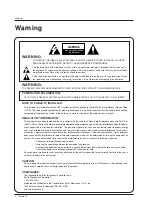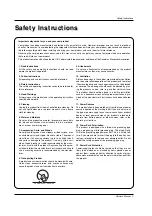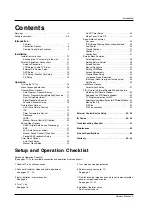14 Plasma TV
Installation
How to connect
Use the TV’s COMPONENT (Y, P
B
, P
R
) INPUT jacks, RGB or DVI port for
video connections, depending on your set-top box connections available.
Then, make the corresponding audio connections.
How to use
1. Turn on the digital set-top box. (Refer to the owner’s manual for the digital
set-top box.)
2. Use
TV/VIDEO
or
MULTIMEDIA
on the remote control to select
Component 1
,
Component 2
,
RGB
, or
DVI
source.
- To watch digitally broadcast programs, purchase and connect a digital set-top box.
DTV Setup
DTV Setup
RGB INPUT
Antenna
AUDIO INPUT
DVI INPUT
S-VIDEO
REMOTE
CONTROL
AUDIO
VIDEO
COMPONENT
INPUT 2
COMPONENT
INPUT 1
MONITOR
OUTPUT
A/V
INPUT 1
R
L
AUDIO
VIDEO
R
RS-232C INPUT
(CONTROL/SERVICE)
L/MONO
B
R
(R) AUDIO (L)
(R) AUDIO (L)
RGB-DTV OUTPUT
(R) AUDIO (L)
DVI-DTV OUTPUT
Digital Set-top Box
or
or
Signal
480i
480p
720p
1080i
Component 1/2
Yes
Yes
Yes
Yes
RGB,DVI
No
Yes
Yes
Yes
The TV has a special signal output capability which allows you to
hook up a second TV or monitor.
Connect the second TV or monitor to the TV’s MONITOR OUTPUT.
See the Operating Manual of the second TV or monitor for further
details regarding that device’s input settings.
NOTE
• Component, RGB, DVI input sources cannot be used for Monitor out.
Antenna
S-VIDEO
AC INPUT
AUDIO
VIDEO
COMPONENT
INPUT 2
COMPONENT
INPUT 1
MONITOR
OUTPUT
A/V
INPUT 1
R
L
AUDIO
VIDEO
R
L/MONO
S-VIDEO
IN
(R) AUDIO (L)
VIDEO
Monitor Out Setup
Monitor Out Setup